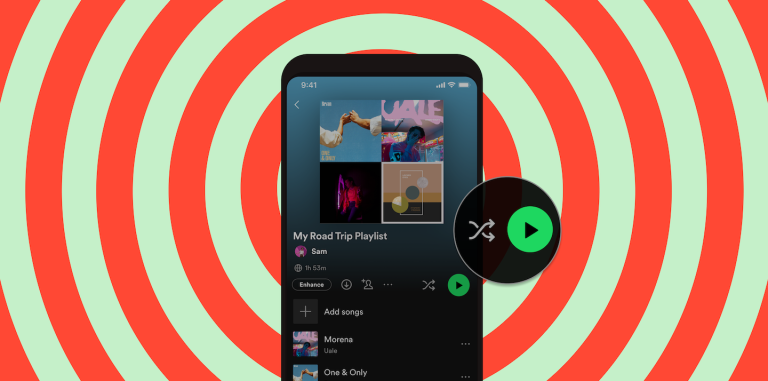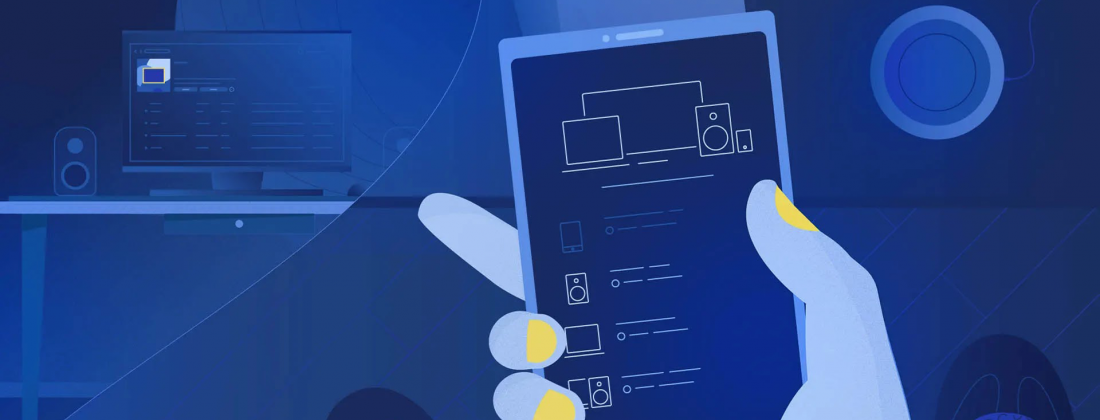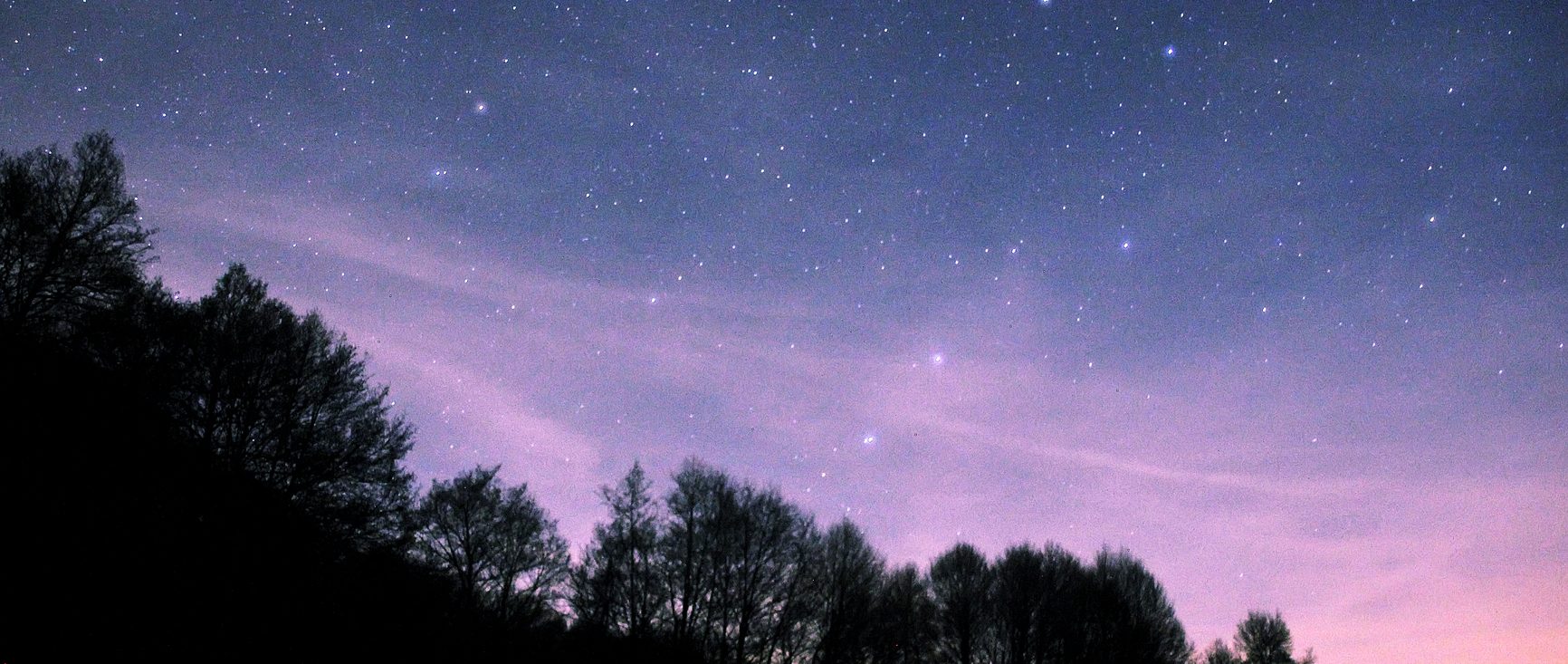
How To Make Spotify’s Sleep Timer Part of Any Bedtime Routine
Listening to music or podcasts before bed is a great way to wind down after a long day. But not everyone wants to wake up in the middle of the night to the sounds of a hype pop track from their Discover Weekly playlist. That’s why Spotify has a built-in Sleep Timer, which helps you ease into a peaceful sleep by allowing you to decide how long your music or podcast episode plays before it automatically stops.
For those across mobile devices who want to give the Sleep Timer a try, we have a few tips on how to use this handy feature:
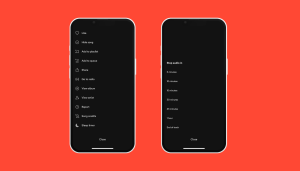
- To find the Sleep Timer, tap the Now Playing bar to bring up the full Now Playing screen.
- While listening to podcasts, you can access the Sleep Timer directly on the Now Playing view by tapping the moon icon to the right of the play button. For music, tap the three-dot menu in the top-right corner and scroll to the bottom of the menu where you can tap on the Sleep Timer option.
- Select how long you want your tunes to play. You can choose to have the music go for 5 minutes, 10 minutes, 15 minutes, 30 minutes, 45 minutes, 1 hour, or until the end of the track.
- An on-screen notification will say “OK, your sleep timer is set.”
- If you want to check how much time you have left on your Sleep Timer, just tap the three-dot menu, then scroll down and you’ll see the time alongside the Sleep Timer logo.
Once you’re all squared away with that, you’ll be loading up your favorite songs to help whisk you off to dreamland in no time. Sleep tight!
Looking for the right sounds to doze off to? Our Sleep playlist has everything you need to get a good night’s rest.