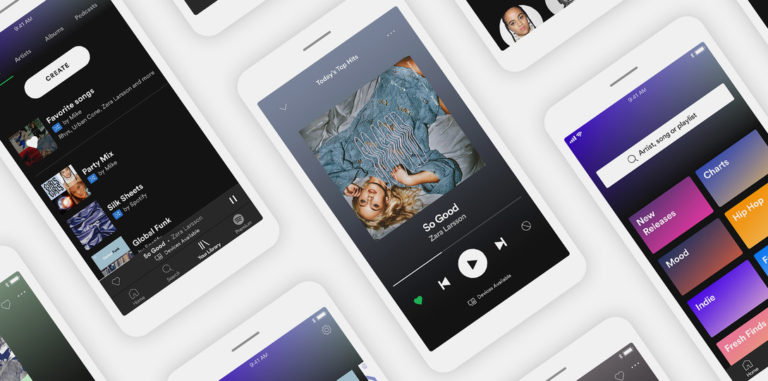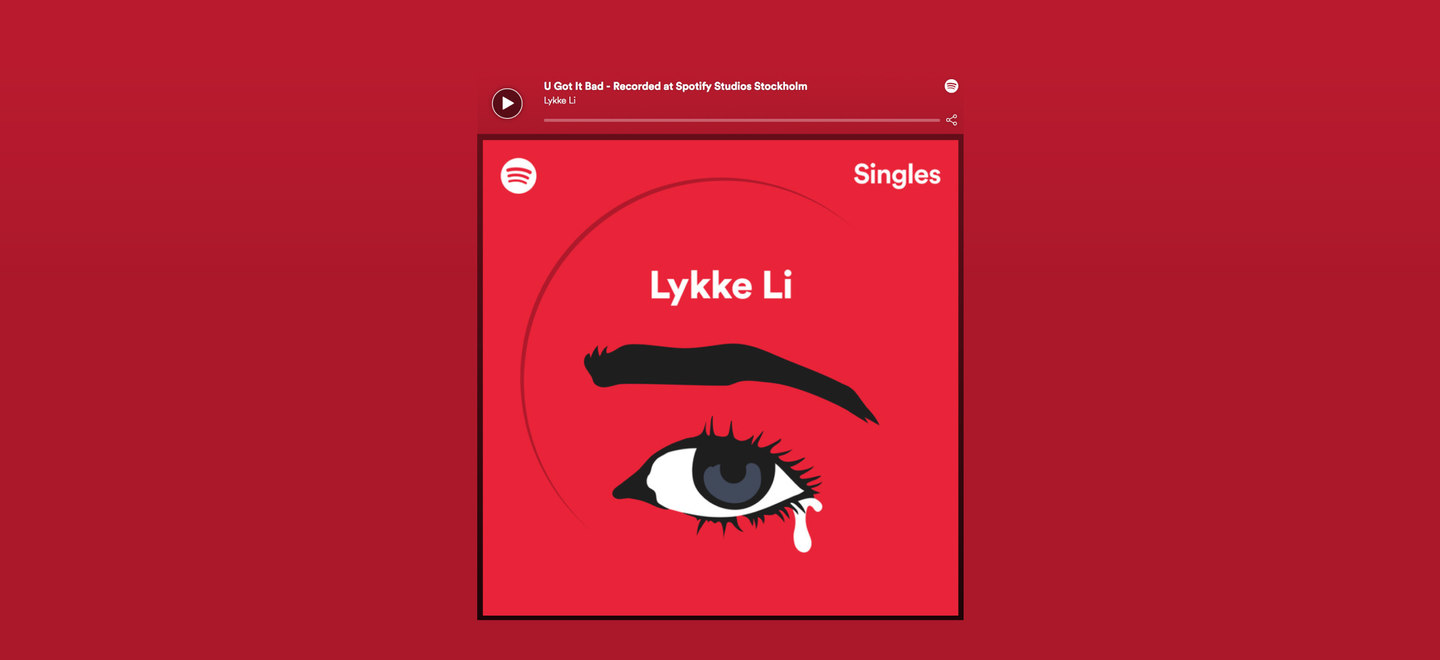
How To Embed Spotify’s Play Button
Instead of just telling your followers about your favorite new song, why not let them to hear it? Luckily, Spotify’s Play Button makes it super easy to share whatever you want, wherever you want – including on your blog or website. All you have to do is press play.
Here’s how to do it.
What Play Button Does
Spotify’s Play Button is like a mini player; simply click to start streaming Spotify content anywhere online. Play Button transfers Spotify content – albums, tracks, artists, playlists, and now podcasts, too – to your website or social page, making it easy for anyone already logged into Spotify to start listening immediately. If they’re not logged in, Play Button will play a 30-second preview, then prompt the user to log in or sign up.
How to Add Play Button
Right-click any song, album, artist, playlist or podcast in the Spotify app and select “Share.” Click on “Copy Link” or “Copy Spotify URI” to copy the Spotify Link or URI. (Or use a shortcut and embed the code directly from the desktop app’s “Copy Embed Code.”)

How to find the share urls
- Paste into the Play Button generator.
- Copy and paste the embed code into your website.
- And voila!
If space is limited, you can embed the compact version (just toggle to “compact” and adjust the size at the bottom of the generator page).
How to Use Play Button
Just hit play! Play Button streams and navigates just like the Spotify app you already know and love, just in a different setting. It will also pick a background color based on the album or podcast cover art, which we think is a pretty cool trick.
For additional questions and support, visit our developer site.