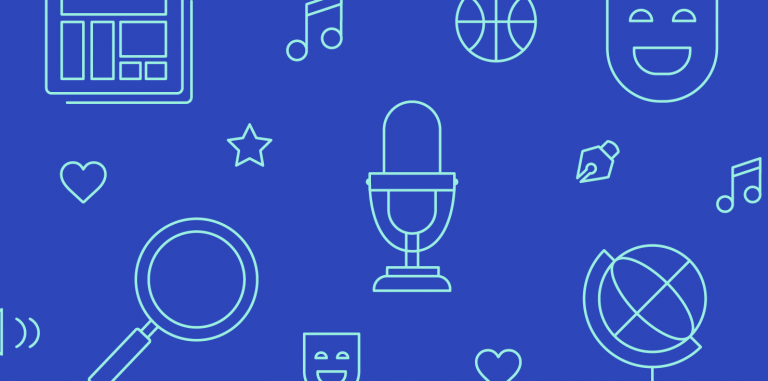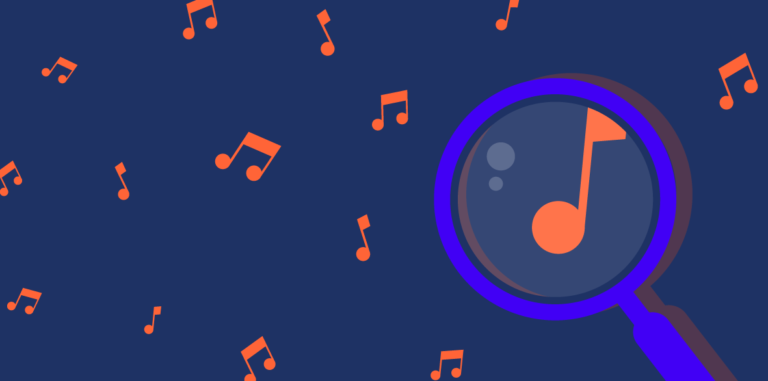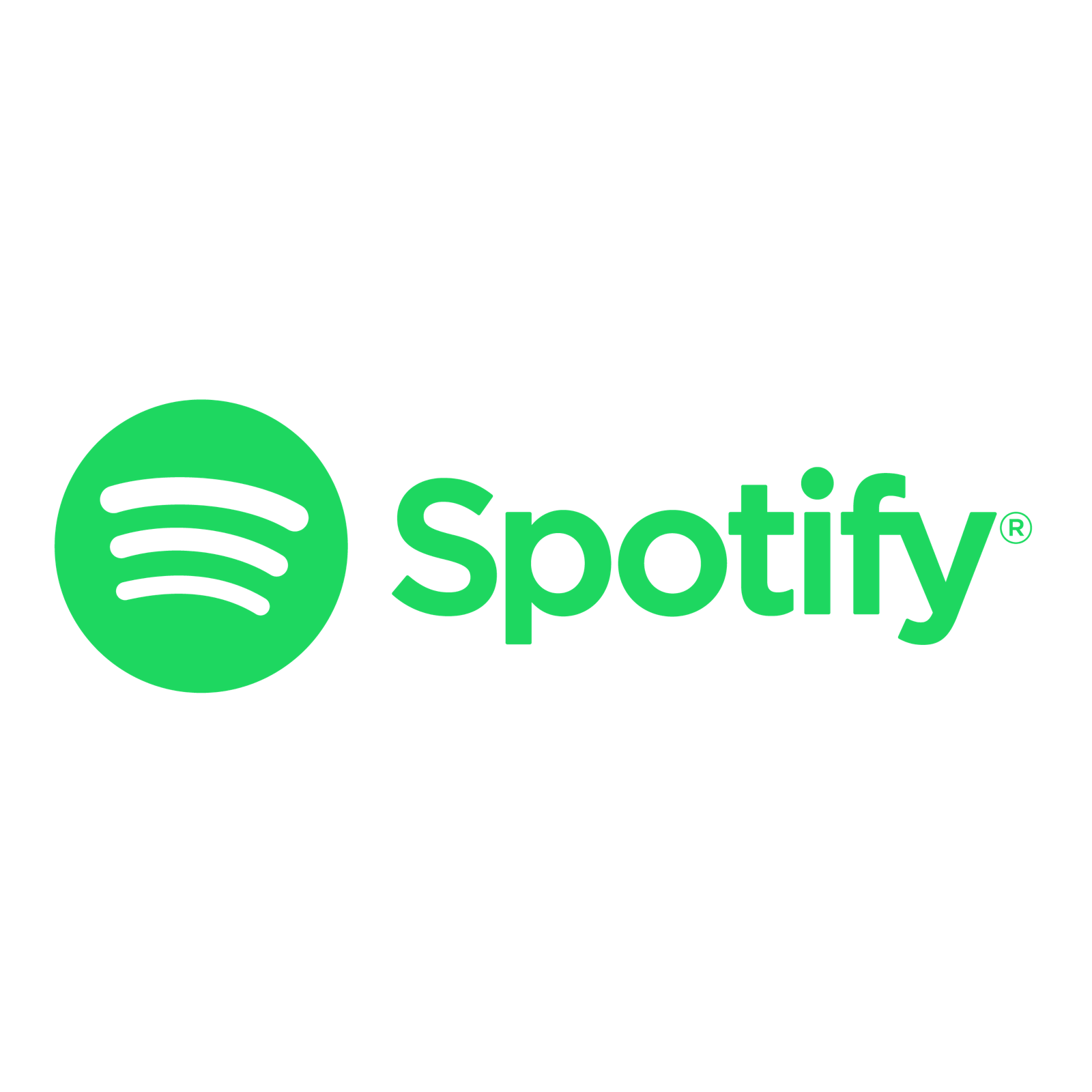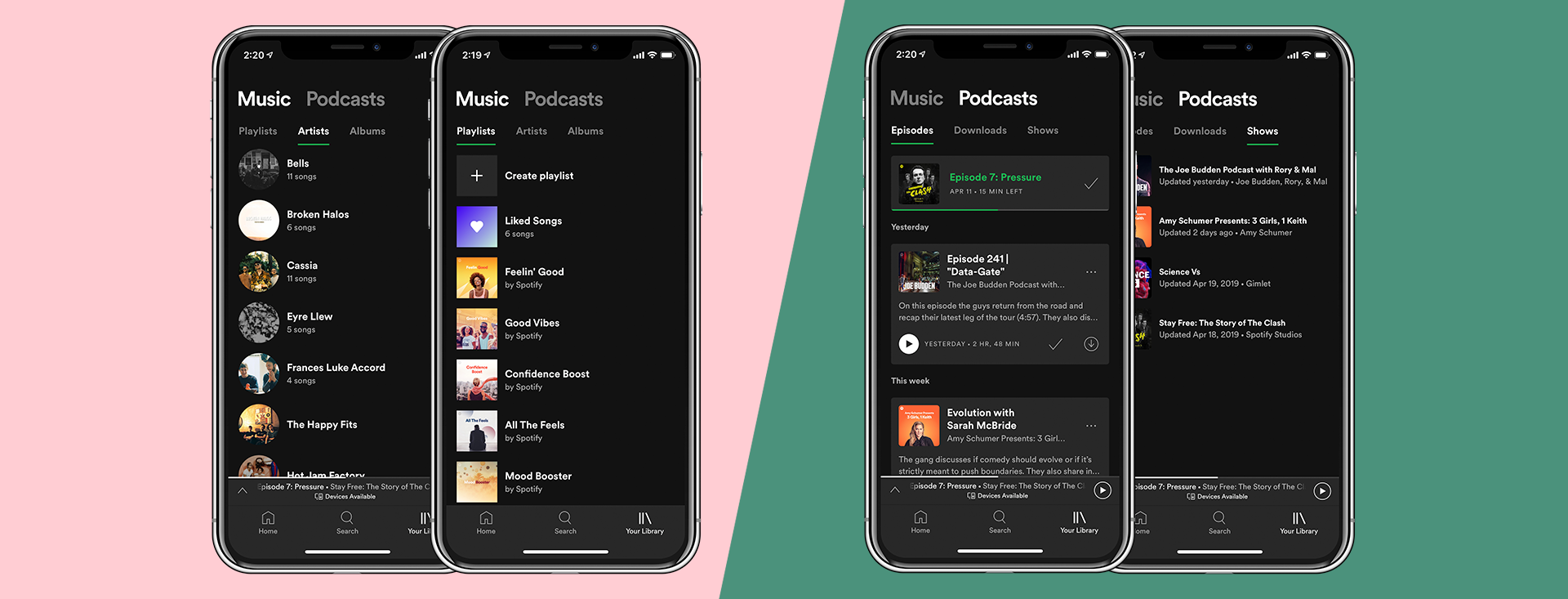
Spotify’s ‘Your Library’ Refresh: What You Need to Know
Starting today, we’re introducing a new version of Your Library to Premium users that mixes form with function. Everything about the reimagined Library is designed to get you to the content you want faster. It also makes getting started and staying up-to-date with podcasts on Spotify a seamless, personalized experience.
Right away, you’ll notice that Your Library is streamlined, and all it takes is a tap or swipe to toggle between new tabs for Podcasts and Music. Under each of those sections, you’ll see how quickly you can control and access the content you want.
Check out the video below to learn more, or scroll down for more in-depth explorations of the new Podcast and Music tabs.
Podcasts
Put simply, the new design gives you more control over your podcast listening experience, and quickly helps you discover new shows and episodes. You can manage your podcasts in three distinct sections: Episodes, Downloads, and Shows.
- Episodes: The Episodes tab allows you to quickly find new episodes or resume podcasts you’re listening to, so picking up where you left off is a snap. And further down the list you’ll find newly released episodes of all the podcasts you follow. So, for example, the episode of The Rewind with Guy Raz that you paused yesterday will appear up top, followed by the new episode of Jemele Hill is Unbothered you’d been waiting for.
- Downloads: This tab serves as your repository for the podcast episodes you’ve downloaded—so you can listen even when you’re offline.
- Shows: The new Shows tab allows you to quickly manage the podcasts you follow and explore their past episodes. The higher up a podcast appears on your list in this section, the more recently a new episode became available.
Music
First things first: All your music is still here. And we’ve made finding and accessing the content you want even faster. A tap on the Music tab automatically drops you into your Playlists section, and the artists you follow and albums you’ve saved are just a swipe away. Pull down to quickly search, sort, and filter in any way you’d like.
- Playlists: All the playlists you’ve previously liked or made are here, plus a new one: Liked Songs. Every time you <3 a song it’s added to this playlist, and you can now quickly download all its content at once for offline listening. When you’re offline, we’ll also automatically sort your playlists to show you the ones you have downloaded and available.
- Artists: This section is just what it sounds like: a true representation of the artists you follow. To add an artist to this section, tap the “follow” button on the artist’s page.
- Albums: If you tap the heart icon on any album, you’ll find it’s saved to this section for quick listening in the future. To save all the songs to your Liked Songs playlist, tap the “…” menu and select “Like all songs.”
From podcasts to music, the refreshed Spotify will help you manage and access all your audio content in a more personalized, streamlined manner.