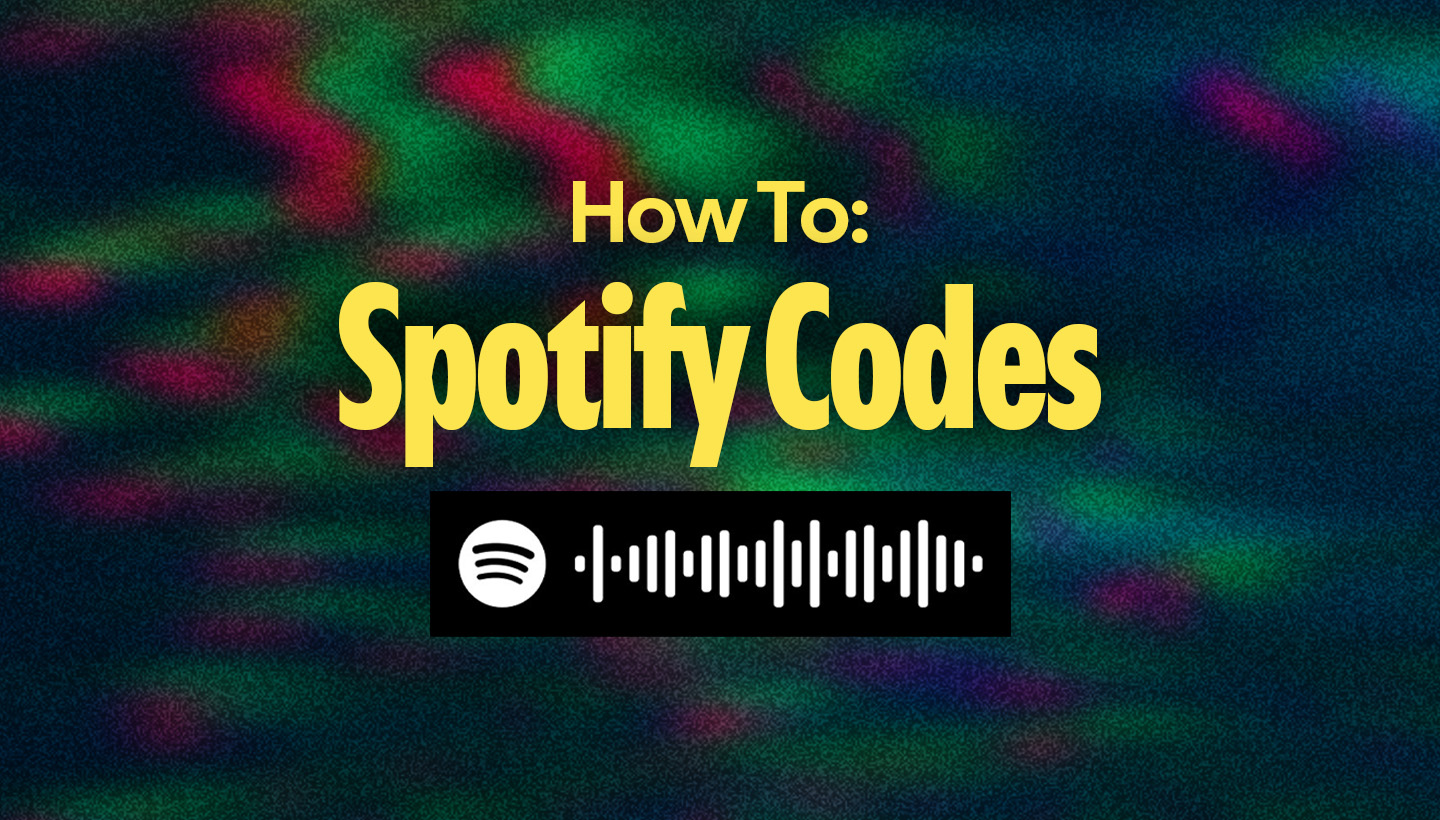
Whether you’re curating a playlist for your dorm, promoting an artist at a live show, or simply sharing your favorite album with friends, Spotify Codes make it easy to bring your listening experience into the real world. These scannable, QR-like tags allow you to quickly share and access any piece of content on Spotify, no typing or searching required.
What are Spotify Codes?
Spotify Codes are unique visual tags that can be scanned using the camera on your phone or within the Spotify app. Once scanned, they instantly take listeners to the linked content, whether it’s a song, album, playlist, artist profile, or even a branded page.
Using a Spotify Code is a breeze. Here’s how to scan a Spotify Code:
-
- Open the Spotify app on your phone.
- Hit the Search tab, then tap the camera icon in the top-right corner.
- Point your camera at the Spotify Code and let the app do the rest.
You can also create a Spotify Code:
-
- Open Spotify and find the content you want to share.
- Right-click on the content and hold “Option” (Mac) or “Alt” (PC) or tap the “…” icon on mobile or desktop.
- Select “Share,” then “Copy Spotify URI.”
- Paste the URI into SpotifyCodes.com, customize the design, and download your code.
You can adjust the color, size, and format to suit your needs, whether you’re designing flyers, posters, social posts, or stickers.
A few quick notes
Spotify Codes are designed to make sharing easier and more visual. However, if you’re planning to use them on physical products for sale, be sure to get the necessary permissions from the appropriate rights holders.
Spotify Codes offer a seamless way to share what you’re listening to online and off. From building community through a collaborative playlist to spotlighting an up-and-coming artist, these codes bring your musical world to others with just a scan.







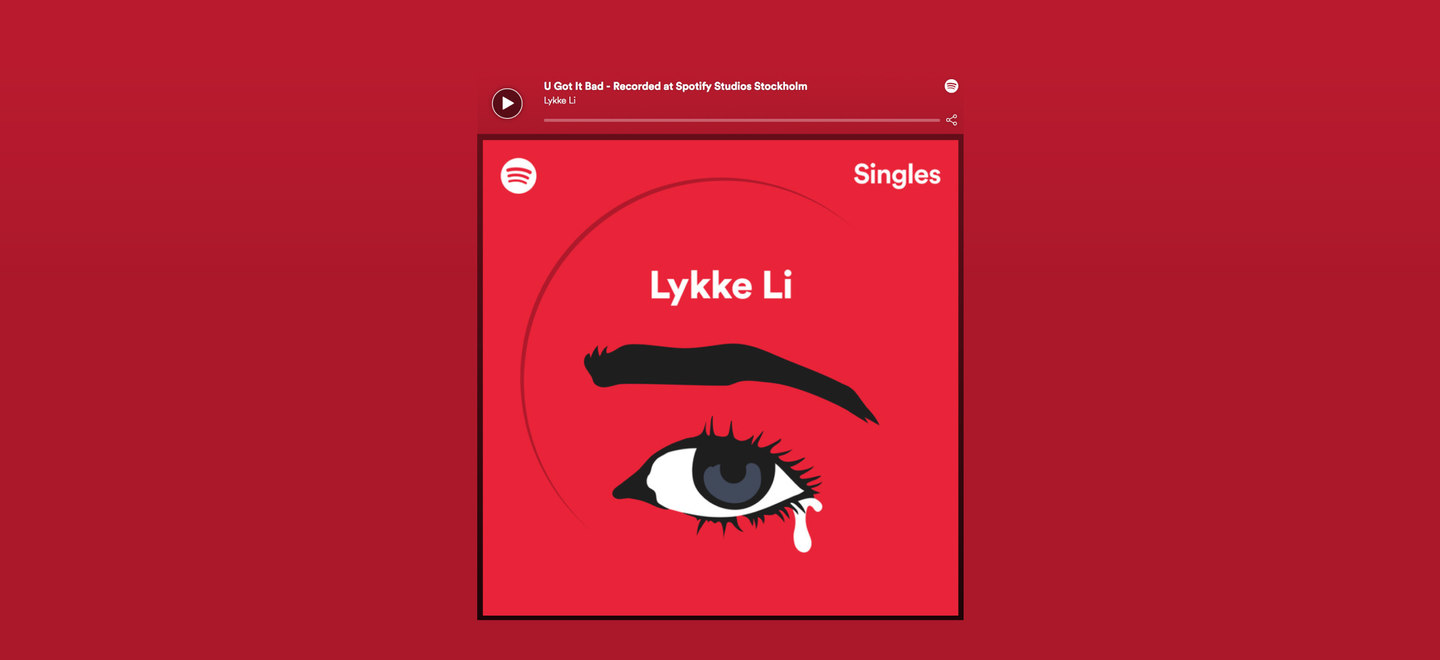

Recent Comments