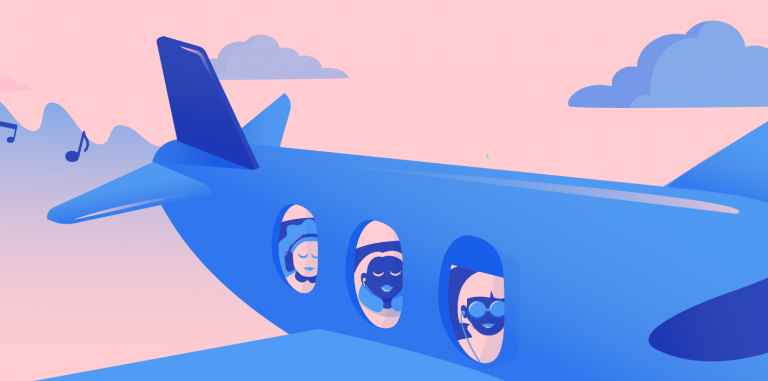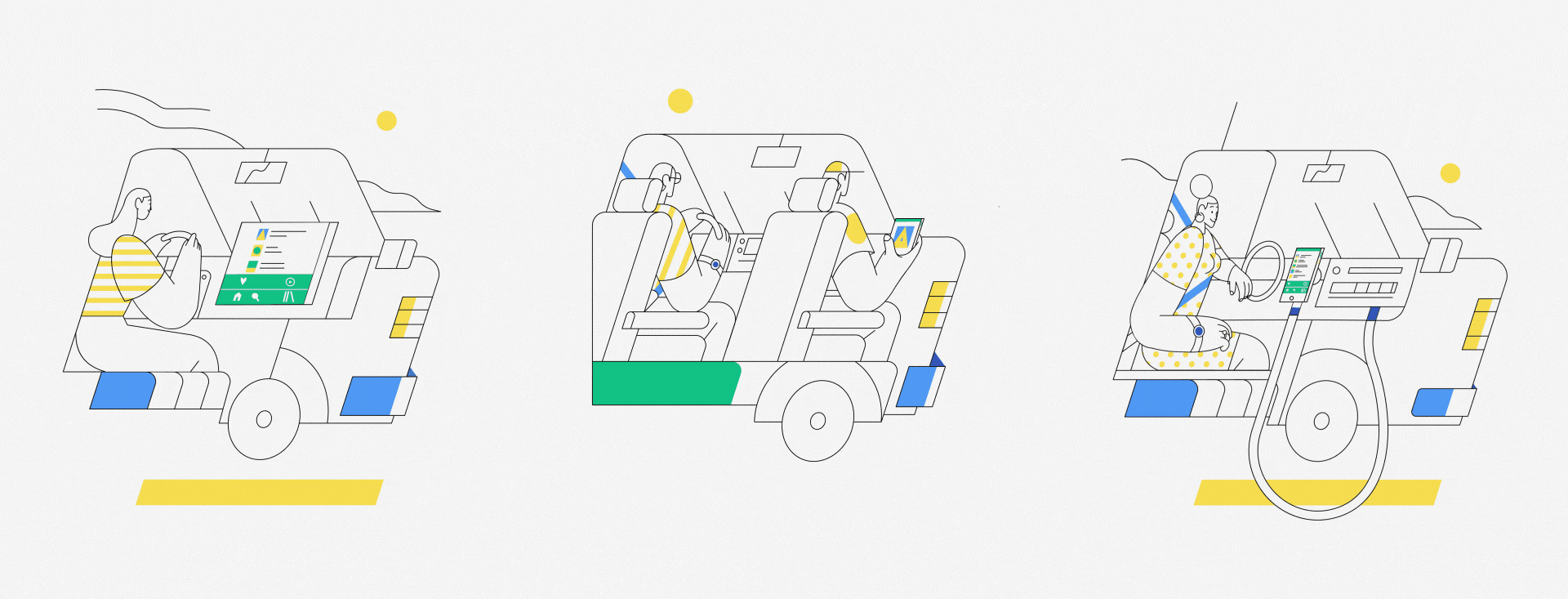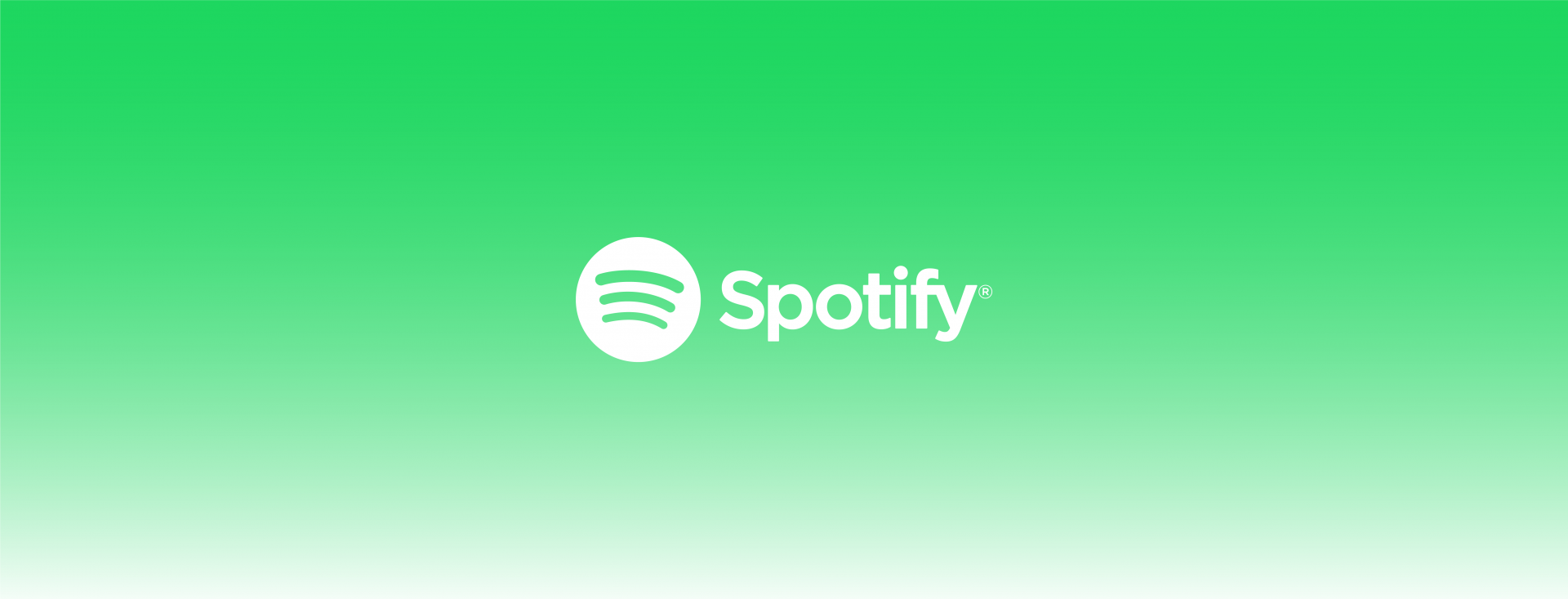
How to Filter Out Explicit Songs on Spotify in a Few Quick Steps
When it comes to content, we like to think that Spotify offers something for everyone—and that includes control. Since Spotify is all about delivering the music you want, we built in a quick and easy setting that helps you filter out songs that might not be appropriate for everyone in your house or car to hear. All it takes is one click on Spotify’s Explicit Content Filter.
All music, including those that are tagged “explicit,” is available to stream on Spotify by default. To change that, you simply have to toggle one specific setting. Here’s how:
On mobile device or tablet
- Tap the “Home” icon.
- Go to “Settings” by tapping the gear in the upper right corner
- Scroll down to “Allow Explicit Content” toggle
- Turn the toggle off (gray).
On desktop
- Click the down arrow in the upper right, and select “Settings.”
- Under “Explicit Content,” turn off the toggle next to “Allow playback of explicit-rated content.”
If you ever want to go back to unfiltered listening, simply return to “Settings” and turn the toggle back on (from gray to green). And if you subscribe to the Premium Family plan, it’s simple to block explicit content for another user on your account. To do that, follow these steps:
- Go to your “Family Hub.”
- Select “Premium Family” in the menu on the left.
- Click on the member for whom you’d like to block explicit content.
- Turn the “Explicit Content” toggle off.
Regardless of how the toggle is set, you can often find “clean” versions of songs originally recorded with explicit lyrics. Enter the title of the song into the search bar on Spotify, either on your mobile device or on your computer, then choose the version of the song not marked as explicit. If there’s an ‘E’ next to the song, it means it’s explicit.
Of course, new music appears on Spotify all the time. So if you discover a track that hasn’t been correctly tagged, you can now report it through the “Report Explicit Content” option in the track’s menu. Simply tap or click the three dots to the right of the song title (the “context menu”), and scroll down to report the track. For more information, visit our support page on managing Explicit Content.
Toggle the Explicit Content filter, then check out the Today’s Top Hits playlist. Only the tracks suitable for all ears will play, with the explicit songs grayed out.