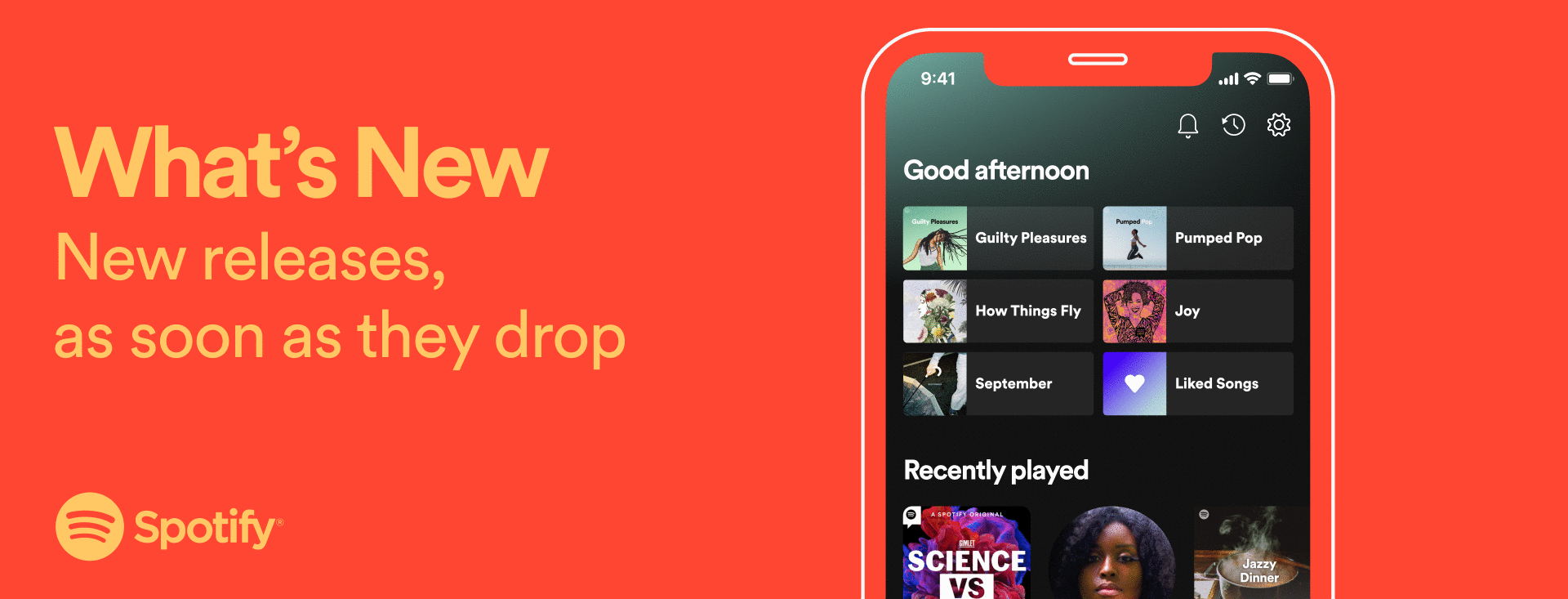
On Spotify, every day brings the chance to discover something new—whether that’s an up-and-coming artist in your Discover Weekly or a podcast that’s piqued your interest—or tune into your tried-and-true favorites. As shared at Stream On in February, there are 50,000+ hours of content uploaded to Spotify every day.* So we know it can sometimes be difficult to keep track of the latest releases from your favorite creators. That’s why today we’re launching another way to discover new music and podcasts you love with What’s New, a feed that gathers all the new releases from the artists and shows you follow on Spotify.
What’s New makes it easier than ever to catch all the latest songs and episodes from the creators you follow. Plus, it’s even updated in real time, so you know you’ll get to listen to new content just as it’s released.
Easily access your What’s New feed by clicking the new bell icon (?), located at the top of the Home tab on your phone. A blue dot indicator on the bell icon will let you know at a glance if new songs or episodes have been released since your last visit. What’s New also includes filters that allow you to sort for new music releases or new podcast and show episodes, helping you find what you’re looking for more quickly.
Looking to add more content to your What’s New feed? Simply head over to your favorite artist and show pages and tap “Follow” in order to have their new releases appear in your What’s New feed over time.
What’s New is rolling out to all users globally on iOS and Android over the coming weeks. Soon, you’ll never miss a new release again.
*Source: Spotify Stream On




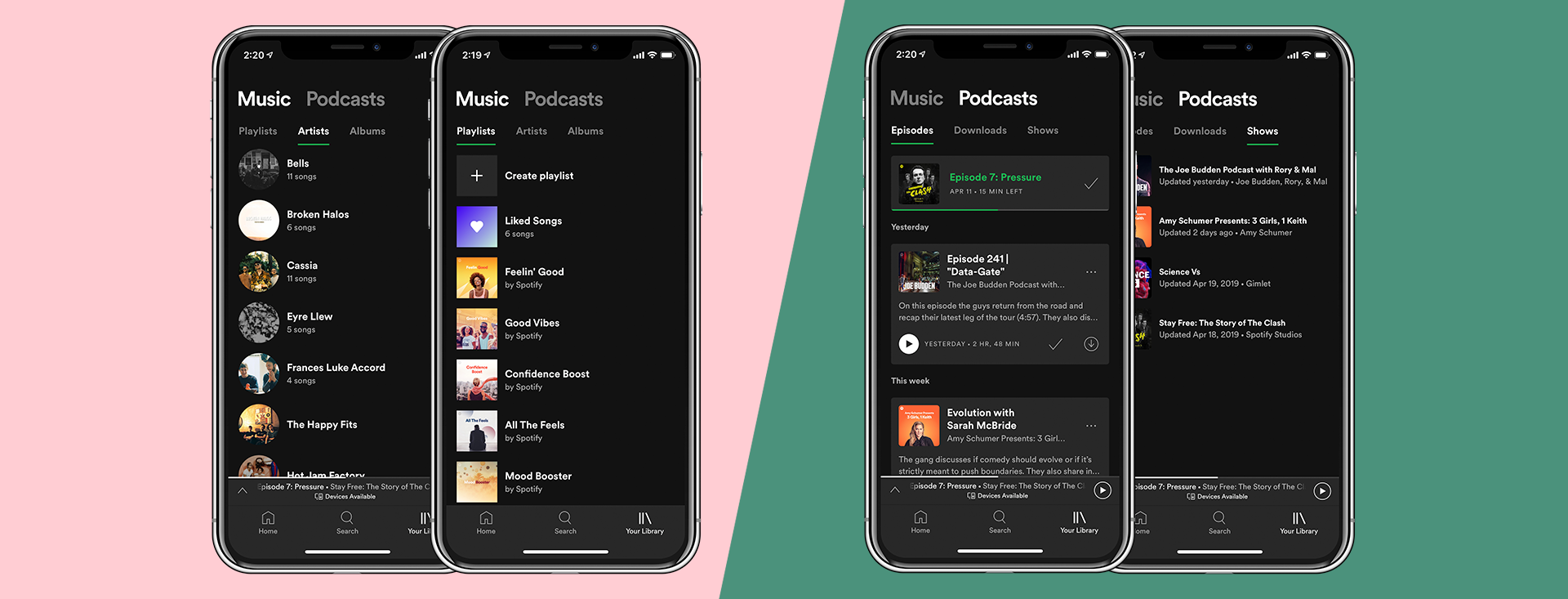
Recent Comments