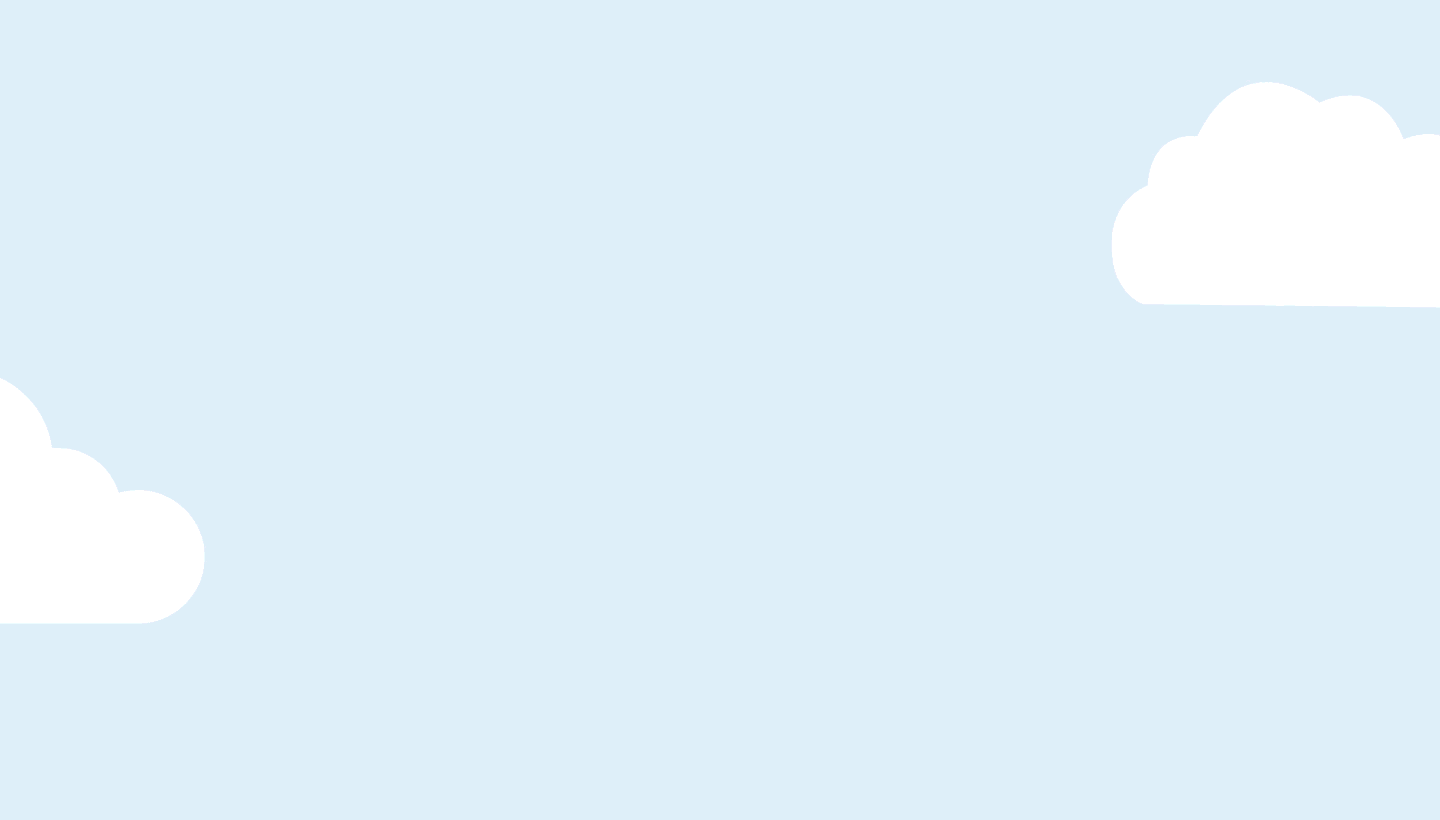
Starting today, Spotify and Walmart+ are teaming up to offer new and existing members of Walmart+ a Spotify Premium trial for six months. Walmart customers who sign up for a Walmart+ membership can get free shipping, early access to shop special promotions and events, free delivery from the store, and prescriptions and gas for less.
Walmart is one of the world’s biggest retailers, and Spotify is the world’s most popular streaming platform, and this exciting new special promotion for Walmart+ members is the first of its kind. It’s available to both new and existing Walmart+ members who haven’t previously tried Spotify Premium. The offer is redeemable via Spotify and Walmart’s landing page.
After redeeming the offer, Walmart+ members will receive the first six months of Spotify’s Individual Premium offering for free—unlocking ad-free streaming of millions of songs. And while ad-free music streaming is a win in itself, Premium users also enjoy unlimited skips as well as the ability to play any song (on both mobile and desktop) and download music for offline and on-the-go listening.
“By tapping into Walmart’s impressive scale and reach, we have a unique opportunity to bring the best in audio content to more people across the U.S.,” said Marc Hazan, VP Premium Partnerships and Business Development at Spotify. “We are always looking to collaborate closely with partners who share our passion for helping more listeners connect with their favorite artists. That is why teaming up with Walmart felt like a perfect fit, and we’re thrilled to be able to work together to bring additional entertainment to Walmart+ members.”
Walmart+ and Spotify both want to bring the best to customers, whether that’s in-store or online, to help them save time and money. This partnership creates an opportunity for Walmart+ members to connect with their favorite artists around the globe—and to do so any time, anywhere.
Walmart+ member but not yet a Spotify Premium user? Claim your free six-month trial of Spotify Premium.




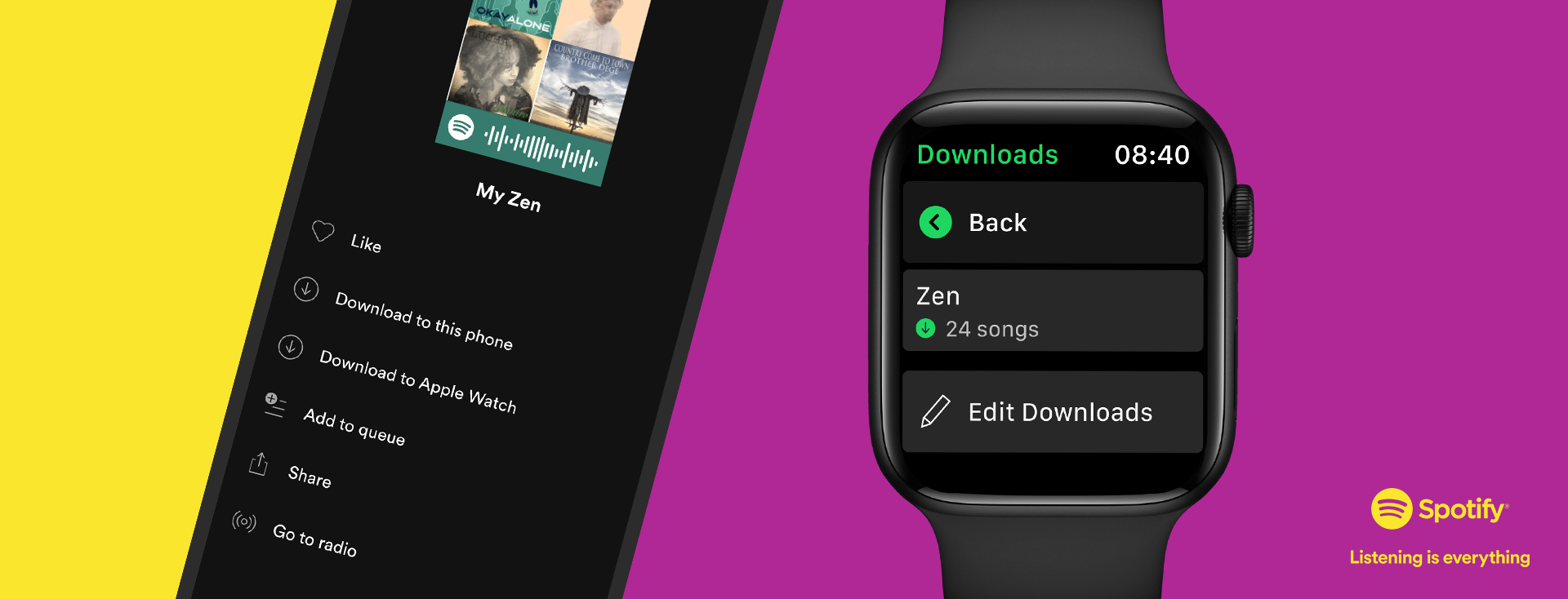
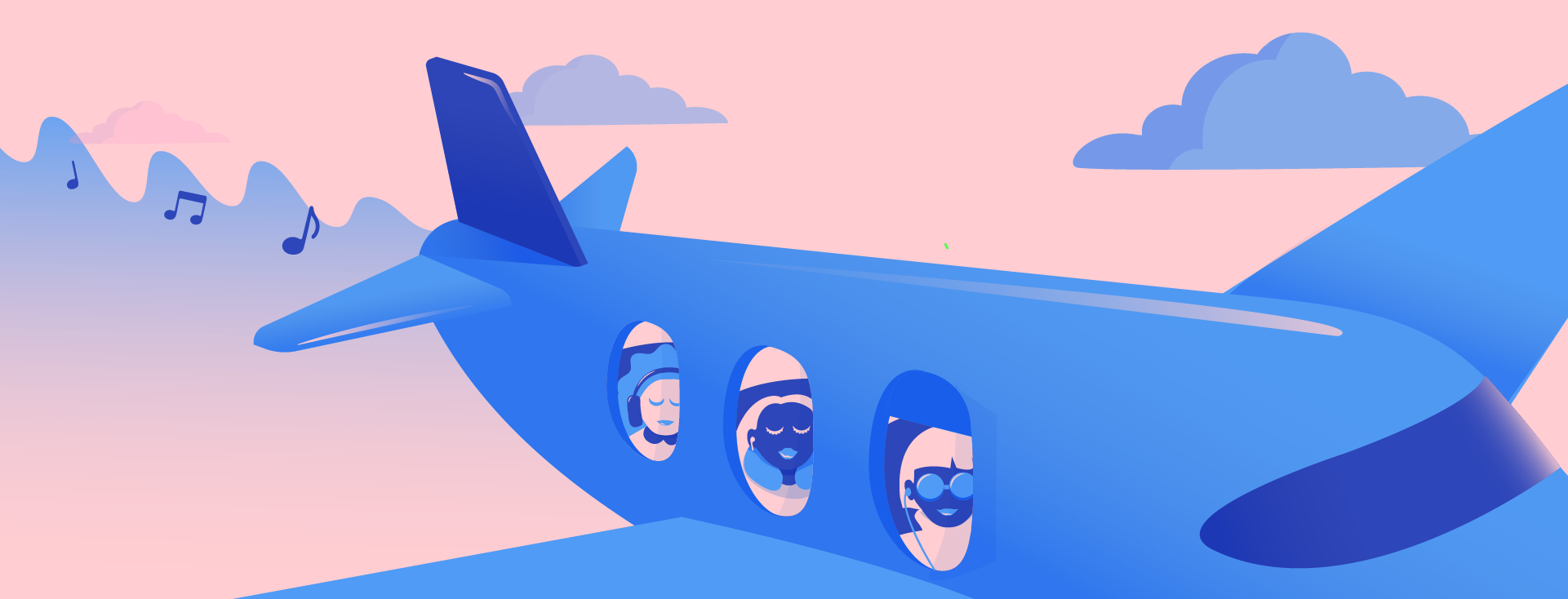
Recent Comments