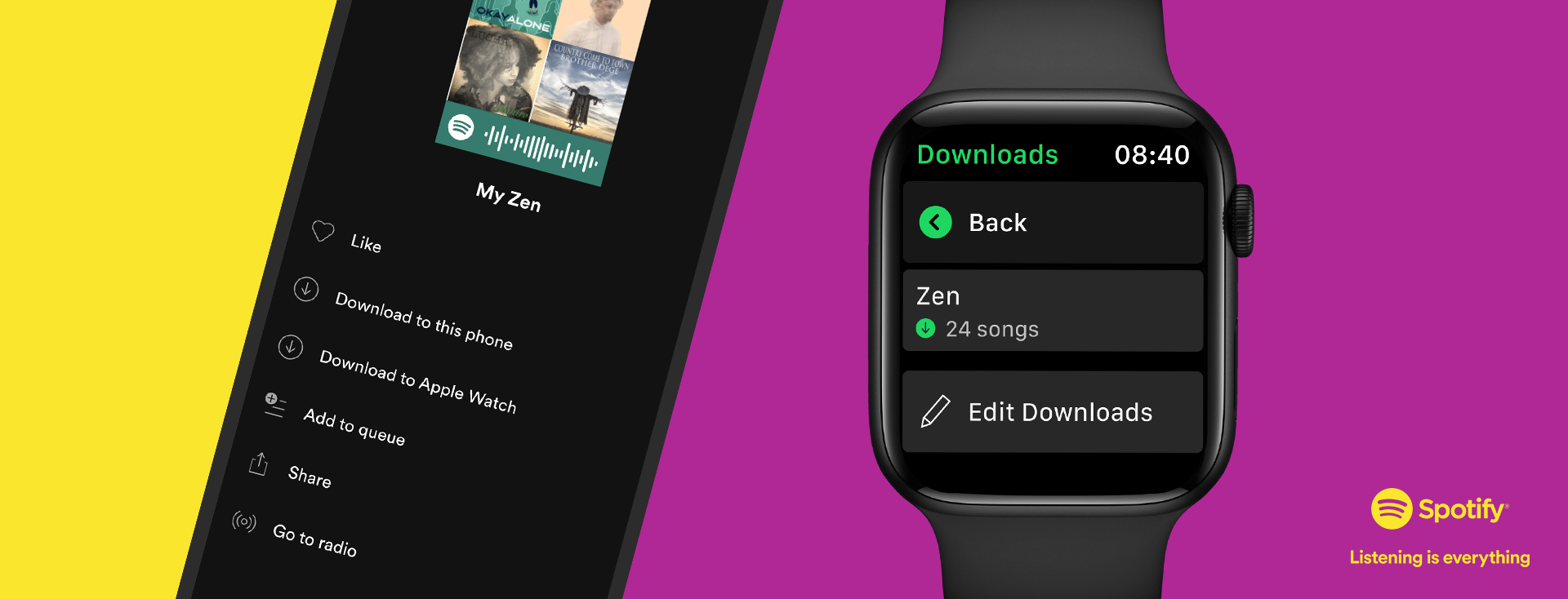
Your playlists and favorite shows can quickly turn from mundane to momentous—no matter where you are or what you’re doing. With smart speakers, tablets, video game consoles, and TVs, there are more ways than ever to enjoy your favorite music and podcasts from any room of the house. But what if you’re looking for something a little more . . . mobile?
Starting today, we’re rolling out the ability to download your favorite playlists, albums, and podcasts on Apple Watch. All users are already able to play tracks, albums, playlists, and podcasts, and now Premium users will also be able to download everything they’re listening to for a true offline and phone-free experience. This is on top of all the other Spotify features on Apple Watch—from Connect & Control to streaming to Siri.
Check out four great ways to enjoy your favorite music and podcasts on your Apple Watch:
Control playback in your home or on the go
Now, all users can control playback—seamlessly playing, pausing, and skipping tracks or podcast episodes—directly from your wrist. You can also use your Apple Watch to control playback from everything, whether it’s wireless speakers, TVs, or gaming consoles, using Spotify Connect.
Download your playlists and leave your phone behind
Starting today, we’re beginning to roll out the ability for Premium users to download playlists and podcasts to Apple Watch for offline use. Heading on a hike but still want to take your tunes? Here’s how:
- Find the music and podcasts you want to download on your watch.
- Select the playlist, album, or podcast and press the three dots (…) and choose “Download to Apple Watch.”
- To check on the progress, head over to the Downloads section on the watch.
- Once playlists, albums, or podcasts in your library are downloaded, you’ll see a little green arrow next to their names.
- Connect your headphones and start listening, no matter where you are!
Being able to download music and podcasts complements the existing feature of being able to stream* your favorites from the watch, and now you don’t even have to take your phone with you. It’s perfect for that next run, or for keeping both hands focused while you’re cooking. Leave your phone behind and still stay connected to the music and podcasts you love.
This is the first iteration of the highly requested download experience for Spotify on the Apple Watch. We want to know your thoughts, so head over to our Community page to share your feedback. As always, we continuously make improvements to the overall experience.
Let Siri know what you want to play
With Siri support on Apple Watch, all users can just say “Hey, Siri” followed by your command to play your favorite songs, artists, albums, playlists, and podcasts. You can also “like” music, ask what’s currently playing, and control your media settings, like volume, skip track, play, and pause. Be sure to end each command with “on Spotify” so Siri knows which service to access. Try this on for size: “Hey, Siri, play my Discover Weekly playlist on Spotify.”
The new overall experience for Spotify on Apple Watch is rolling out to all users globally over the coming weeks. Users can either update their watches to the latest version or download the app on the App Store.
*Requires Apple Watch Series 3 or later, with watchOS 6.0+ (recommend 7.1+) with a cellular connection or wifi and a Spotify Premium account. Please make sure you are also running the latest version of Spotify on your iPhone.




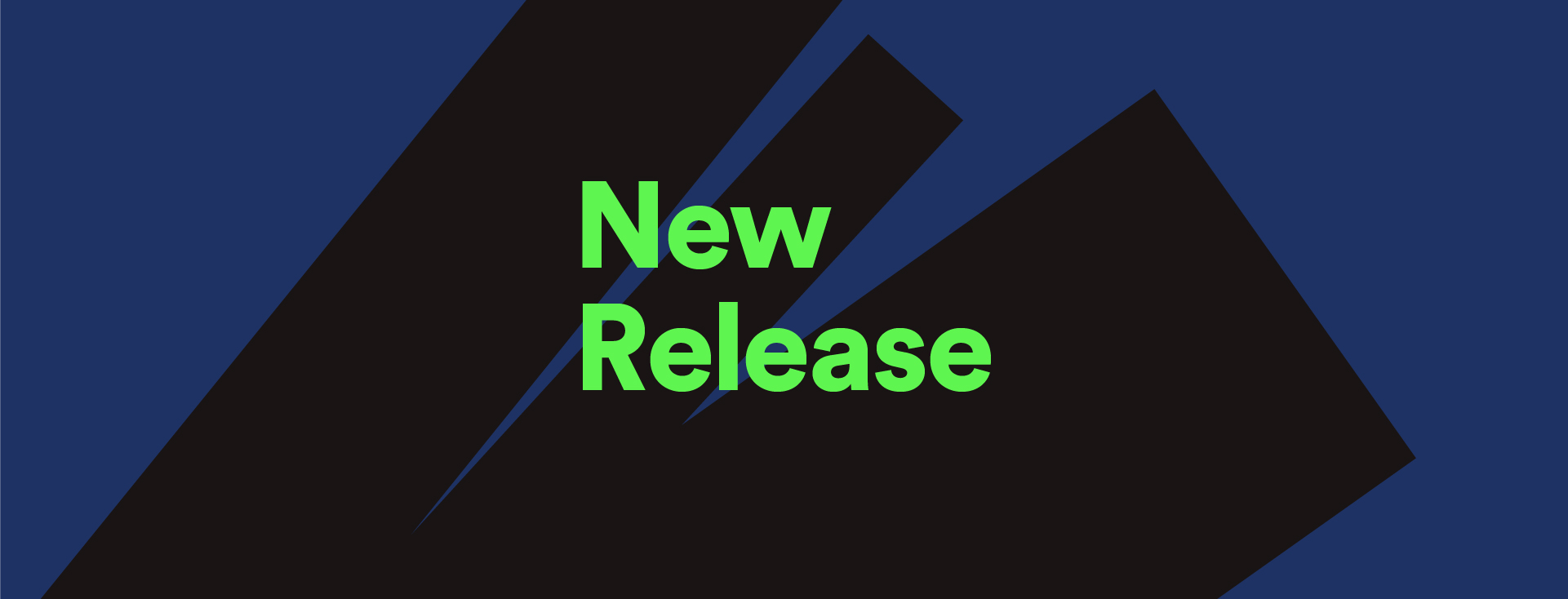
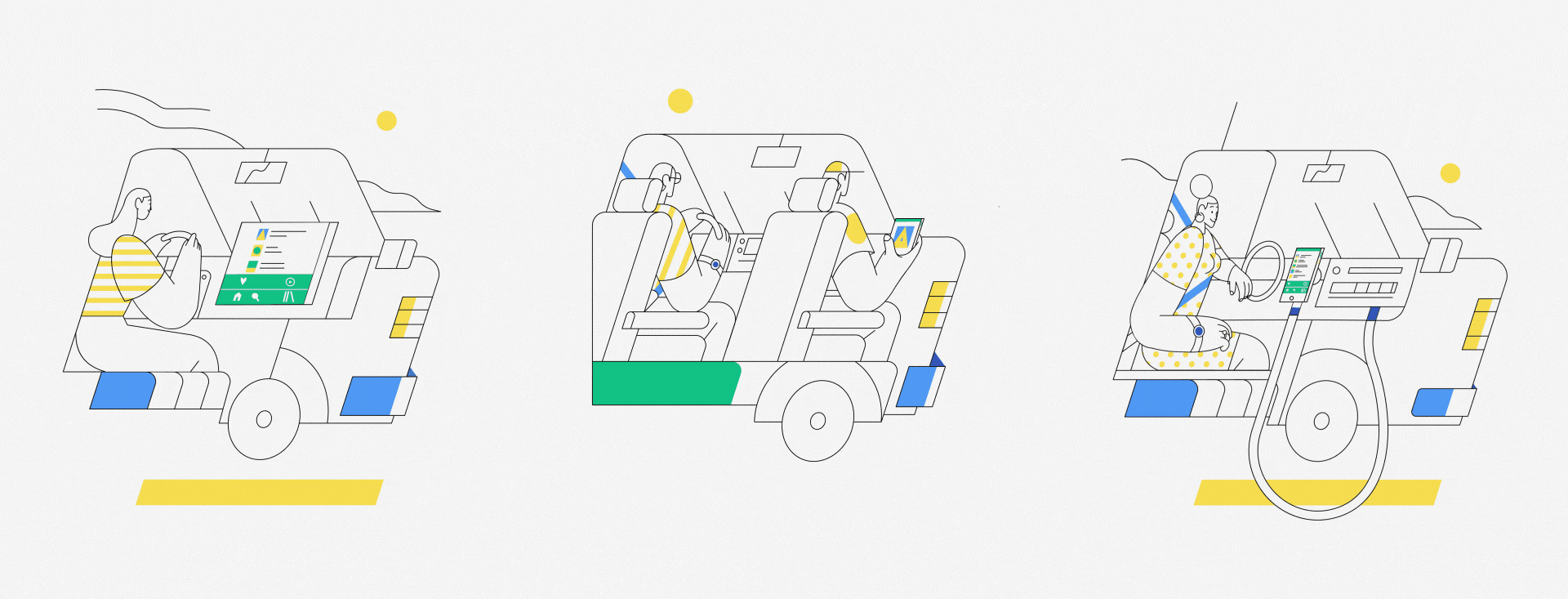
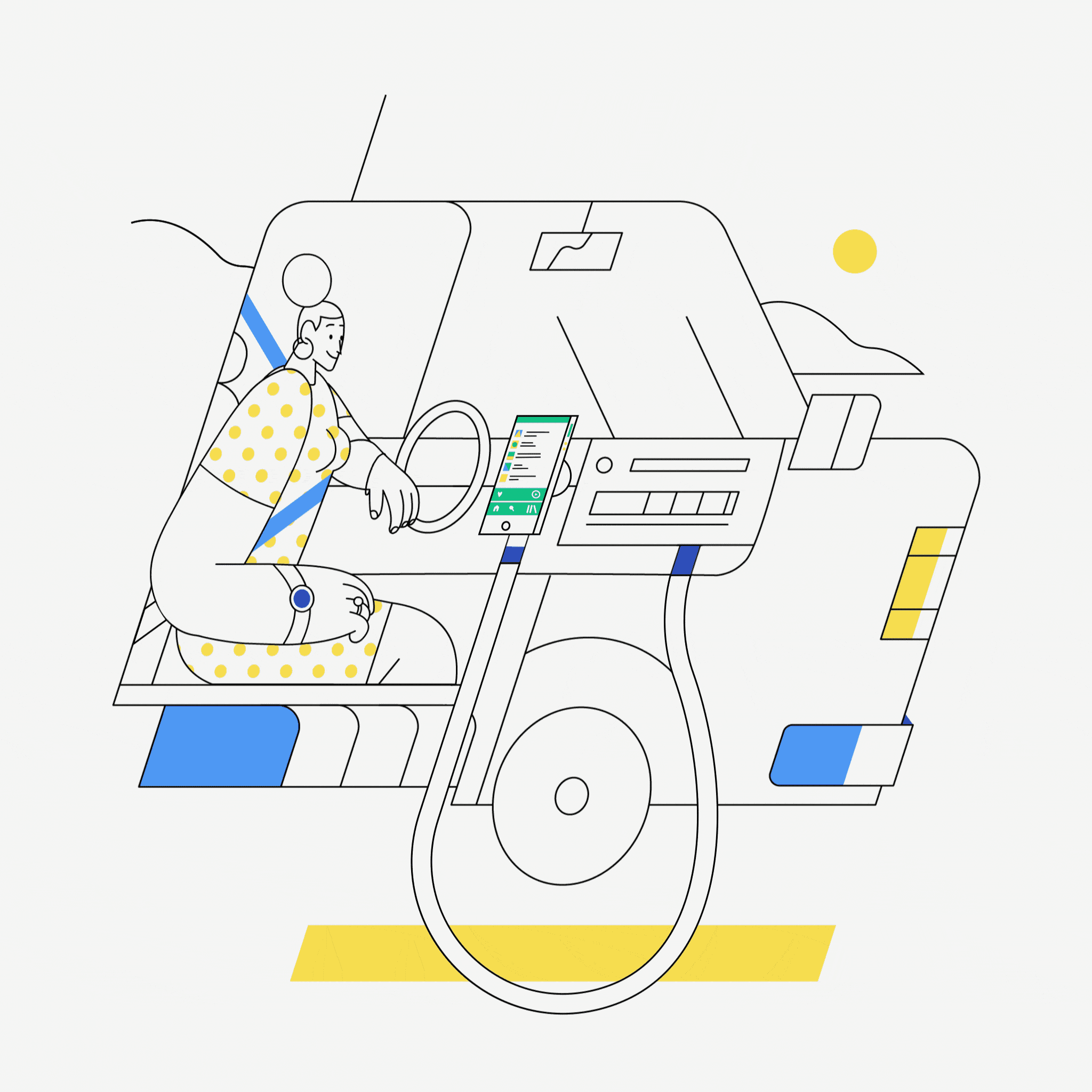
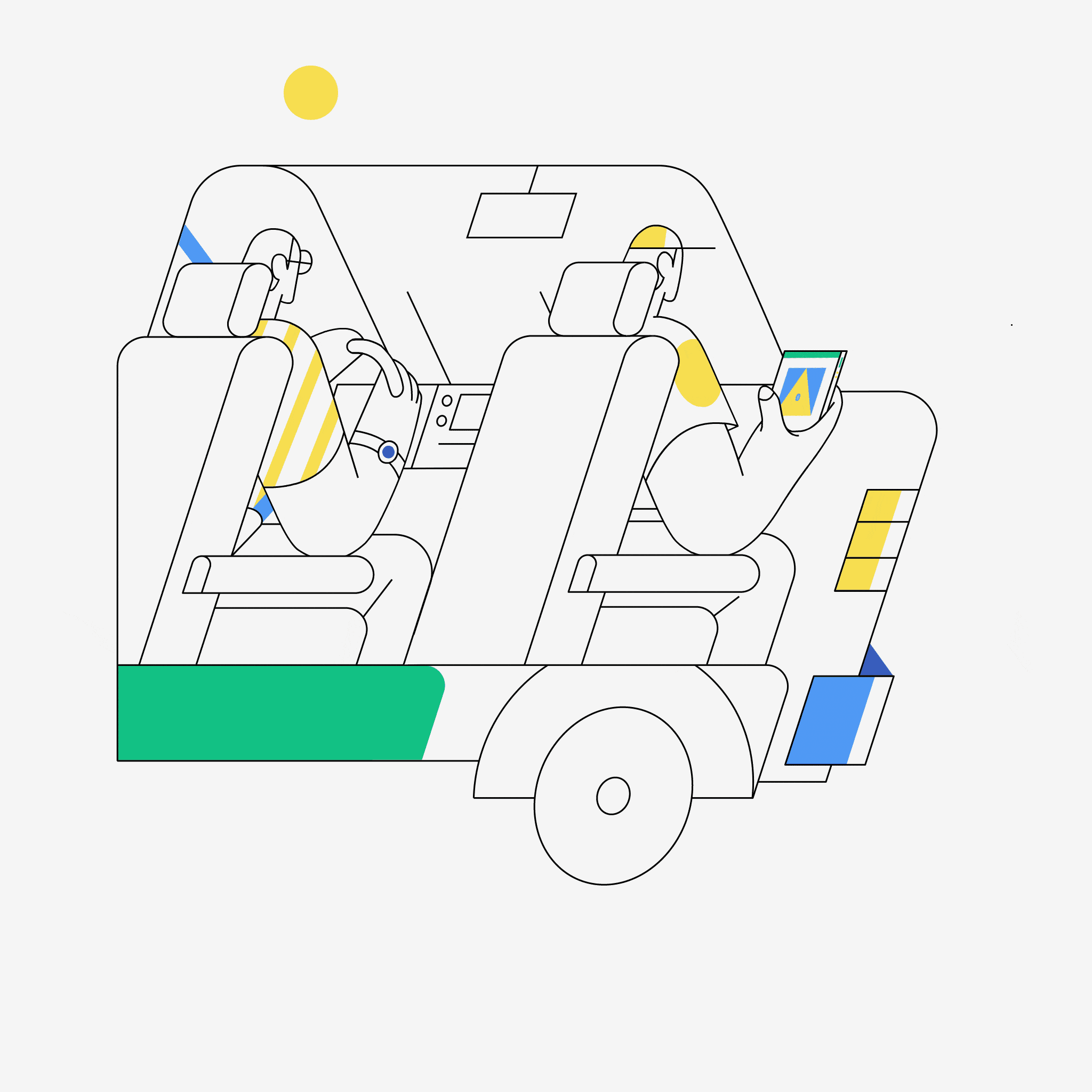 Use Bluetooth to go wireless and enjoy all the functionalities of your smartphone or tablet.
Use Bluetooth to go wireless and enjoy all the functionalities of your smartphone or tablet.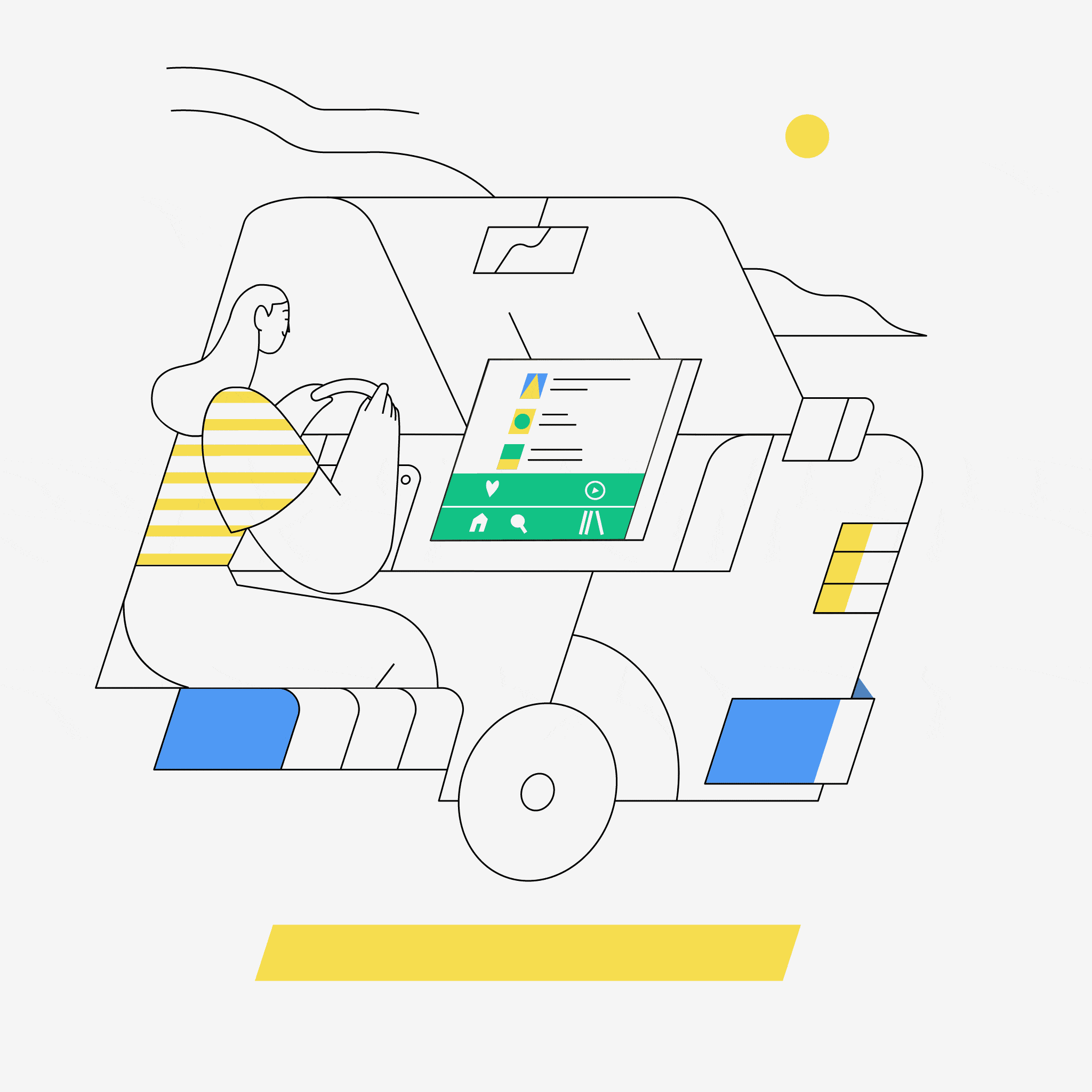
Recent Comments