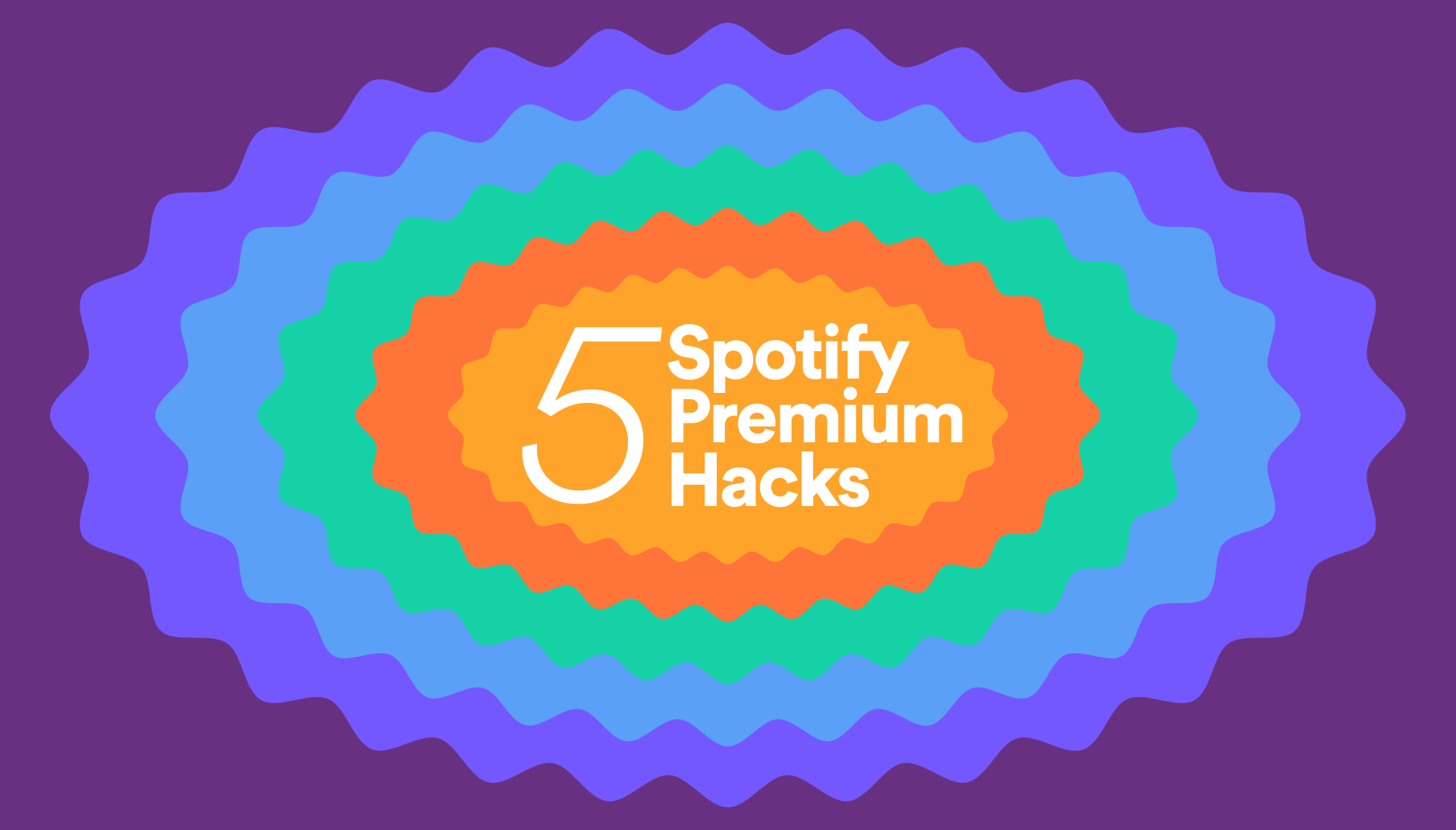
Finding the perfect song, pod, or audiobook can be transformative, which is why we here at Spotify continuously innovate our products and features to provide the best experience possible. For our more than 200 million Premium subscribers, that includes plenty of perks beyond access to ad-free music listening. If you’re a Spotify Premium user, here are five hacks you need to know to make the most out of your subscription.
How to download your favorites for offline listening
No Wi-Fi, no problem. Before you go off the grid, download your favorite music and audiobooks so you can listen anytime, anywhere.
Navigate to the playlist, song, album, podcast, or audiobook you want to download and tap the ( ↓ ) icon at the top of the page.
How to multitask like a pro with the Desktop Miniplayer
This top-requested feature from users is now live and available for Premium subscribers using Spotify on Desktop. Premium listeners can open up a miniature window for Spotify, giving them playback control while using other apps and windows.
So whether you’re listening to your daylist while answering emails or watching your favorite music video (available in select markets) while online shopping, the new Desktop Miniplayer is the ultimate companion. It’s fully flexible, meaning it can be stretched as big or as small as you’d like, and is easy to move around your screen.
How to find your next beach read with audiobooks in Premium
Booklovers, rejoice! In the U.S., U.K, and Australia—and coming soon in Canada, Ireland, and New Zealand—Premium subscribers can stream up to 15 hours each month of over 250,000 audiobooks on Spotify, all included in their existing plan. This includes a sweeping range of both contemporary and classic novels, from RuPaul’s The House of Hidden Meanings to Emily Brontë’s Wuthering Heights.
Any book marked “Included in Premium” is available to each Premium Individual subscriber, as well as plan managers for Family and Duo accounts. Just hit play and dive right in.
How to soundtrack your day using our AI DJ
Ever wish you could just sit back and let someone else pick your favorite music for you? Well, if you have Premium, you’re in luck. Did you know that Spotify has a personalized AI DJ named X? Simply tap the “Music” tab in the Spotify app or search “DJ” to launch your personal DJ experience complete with tailored song selections, cultural commentary, and more.
How to start a group-listening session with Spotify Jam
There’s nothing quite like connecting over a shared love of music. That’s the beauty of Jam, a personalized, real-time listening session for your group to tune in to together. While anyone can join a Jam in person, only Premium users can “host” a Jam session with full control over the queue. Premium users are also the only ones who can join or create a long-distance Jam wherever they are.
Select a playlist or song to get started. You’ll see the “Start a Jam” button by clicking the speaker icon at the bottom of your screen or by hitting the three-dot menu within the playlist or song. You can also select a device to play on, whether that’s your phone or a speaker.
You can then invite your squad by turning on Bluetooth and tapping your phones together, or by having your friends scan the QR code on your host screen. You can also hit “share” to send the link through social, text, SMS, and more.
Oh, and Jam also works on desktop. Simply tap the three-dot menu or right click on a playlist or song, click “Start a Jam,” and then invite your friends through a share link or QR code.
Ready for the perks of going Premium? Peruse our plans at spotify.com/premium.
*Update as of April 17, 2024: Now through May 21, Spotify Premium is offering three months free to eligible Free and first time-users for the Individual Premium plan. For those who are missing their Individual Premium plan and canceled for one reason or another, Spotify Premium is also offering three months for just $10.99 (or market equivalent). Explore offers at spotify.com/premium.




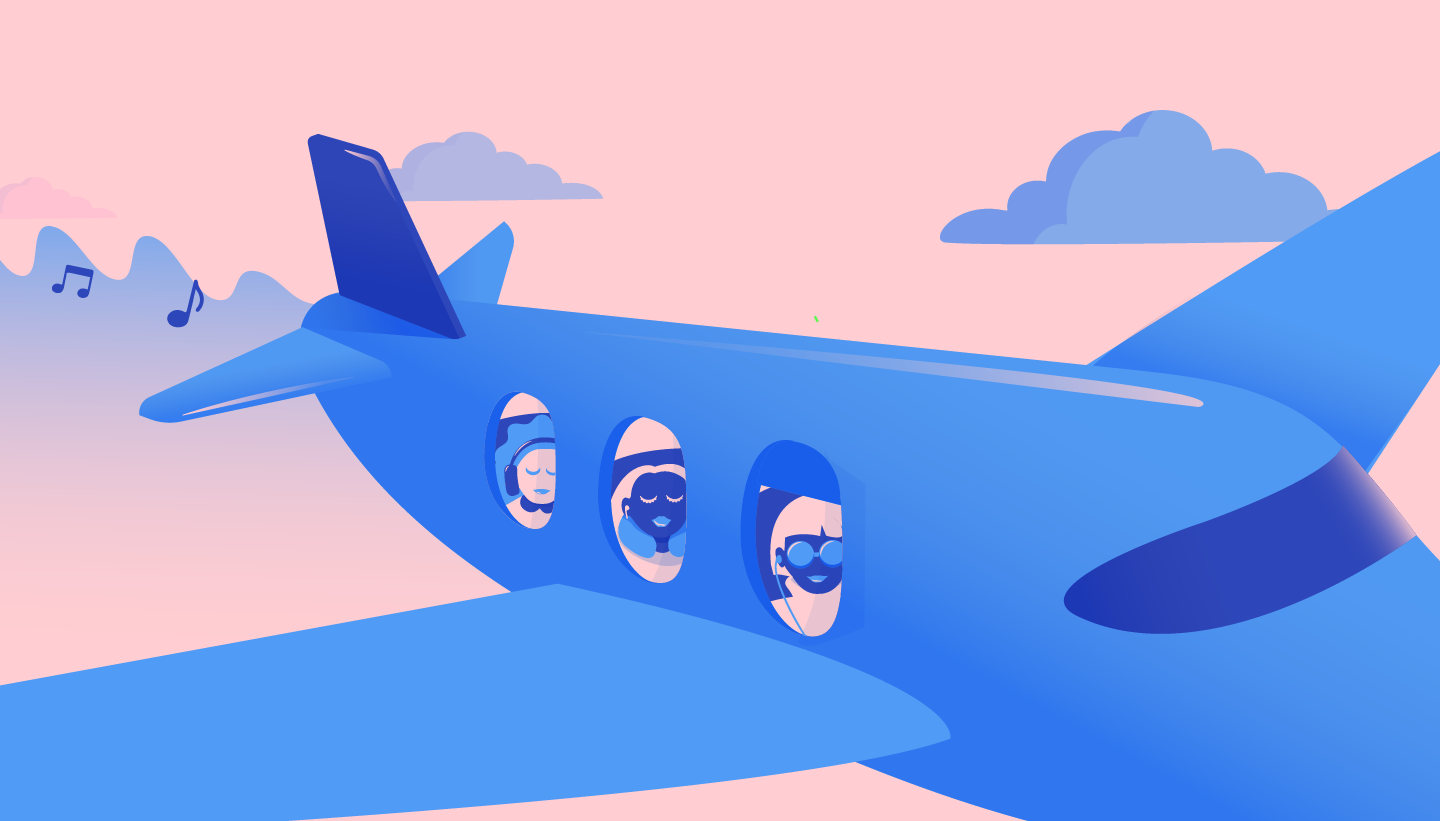
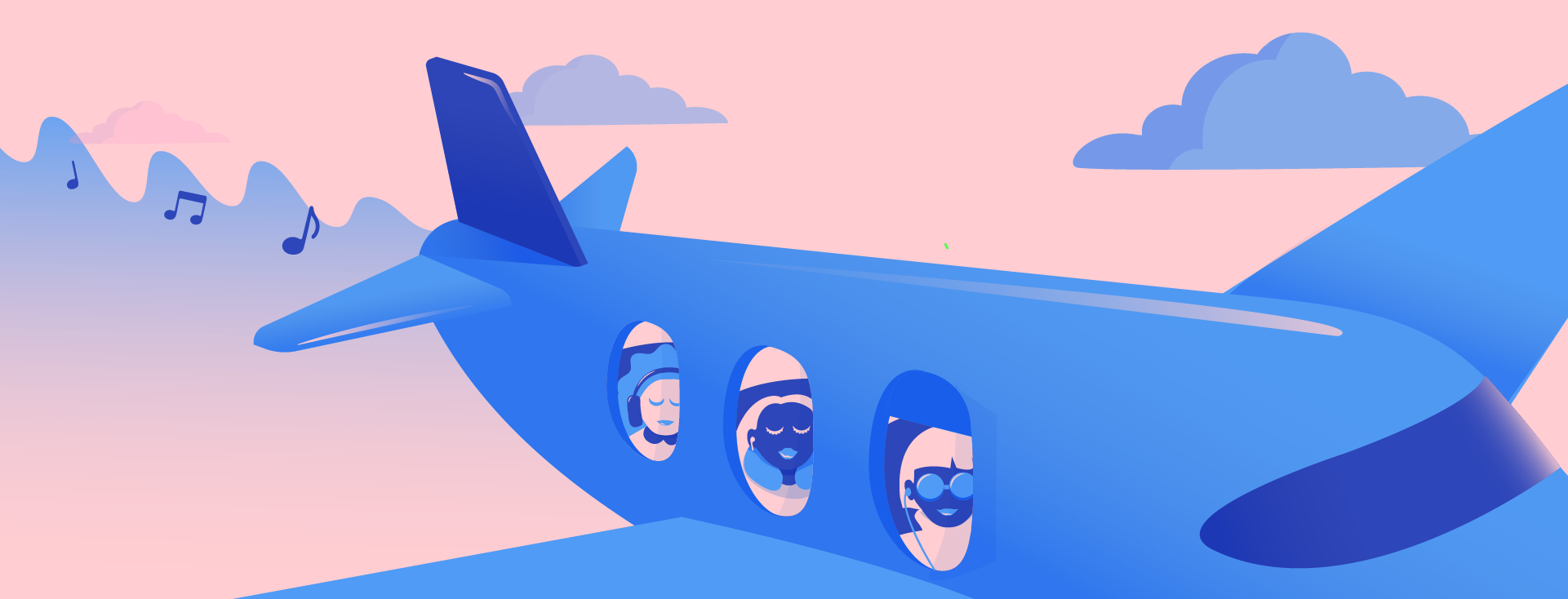
Recent Comments