
In February, Spotify released Car Thing in the U.S. Now, fans can enjoy a smart player that creates a more seamless and personalized in-car listening experience—no matter the year or model of your vehicle. Car Thing makes it simpler to play exactly what you want, thanks to the intuitive product interface and the ease of using “Hey Spotify” to control what you want to listen to.
But there’s always room to make a great thing even better, which is why Car Thing has some new updates rolling out this week.
With these updates, you’ll now be able to answer phone calls on Car Thing, queue songs and podcasts, and display and control other media. Car Thing also connects to and now mirrors your phone, giving you access to more functionality.
Here’s the full scoop on all the new features:
- Answer phone calls seamlessly*: You can now see, answer, and dismiss incoming calls via Car Thing.
- Control other media*: You can now play and control other media on the Car Thing device. Easily switch back to Spotify by using presets, or voice, or simply tapping the screen.
- Add to queue: One of our most requested features—the ability to queue additional songs and podcasts—is also now available. You can access it in a few different ways:
- With touch: Tap the “Add to queue” icon next to a track in your tracklist.
- With the dial: When you have a track highlighted, press and keep holding the dial—one press will play, while pressing and holding will add to the queue.
- Request music with Voice: Just say “Hey Spotify, queue ‘drivers license’” or whatever track you’d like to listen to next!
- View your queue: Say “Hey Spotify, open my queue” or press and keep holding the dial when in the “Now Playing” view.
- Use voice to get a personalized playlist for any mood: Simply ask for any genre, mood, or activity that describes the kind of music you want to hear. For example, say “Hey Spotify, play cozy Sunday RnB,” and we’ll do our best to instantly create a personalized playlist from your request. This feature is available wherever “Hey Spotify” is available.
Bringing these highly anticipated new features to Car Thing is part of Spotify’s ongoing commitment to building a truly frictionless experience for users across devices—whether in the car, at home, or on the go. Already a Car Thing user? No worries, updates will roll out for iOS users automatically!
Love these features but don’t yet have a Car Thing? The device is available to purchase for $89.99 and requires a Spotify Premium subscription plan along with a phone with a mobile data connection. You can find more details about how to buy and use Car Thing at carthing.spotify.com.
*This feature is currently available on iOS only; availability for Android will be rolling out at a later date.





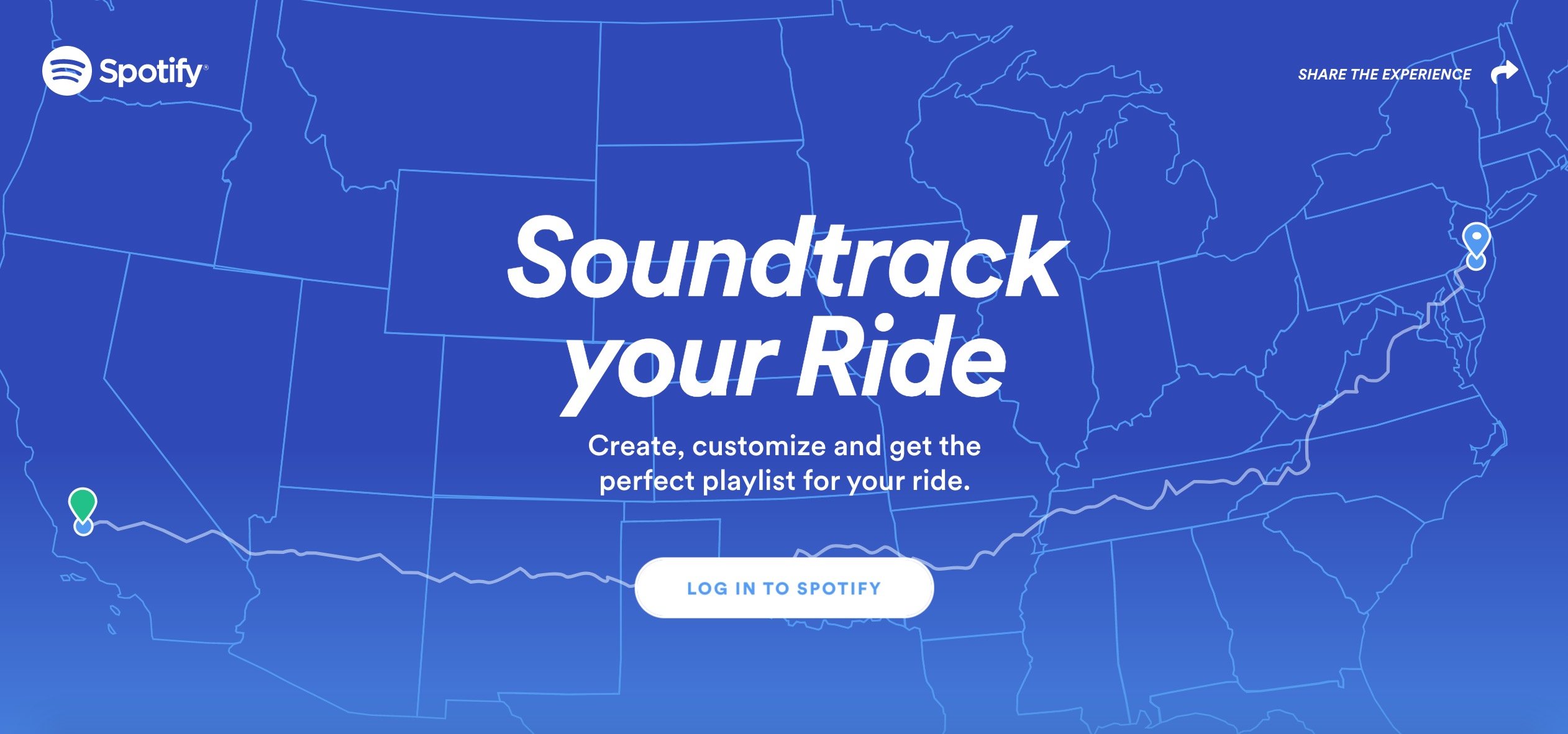
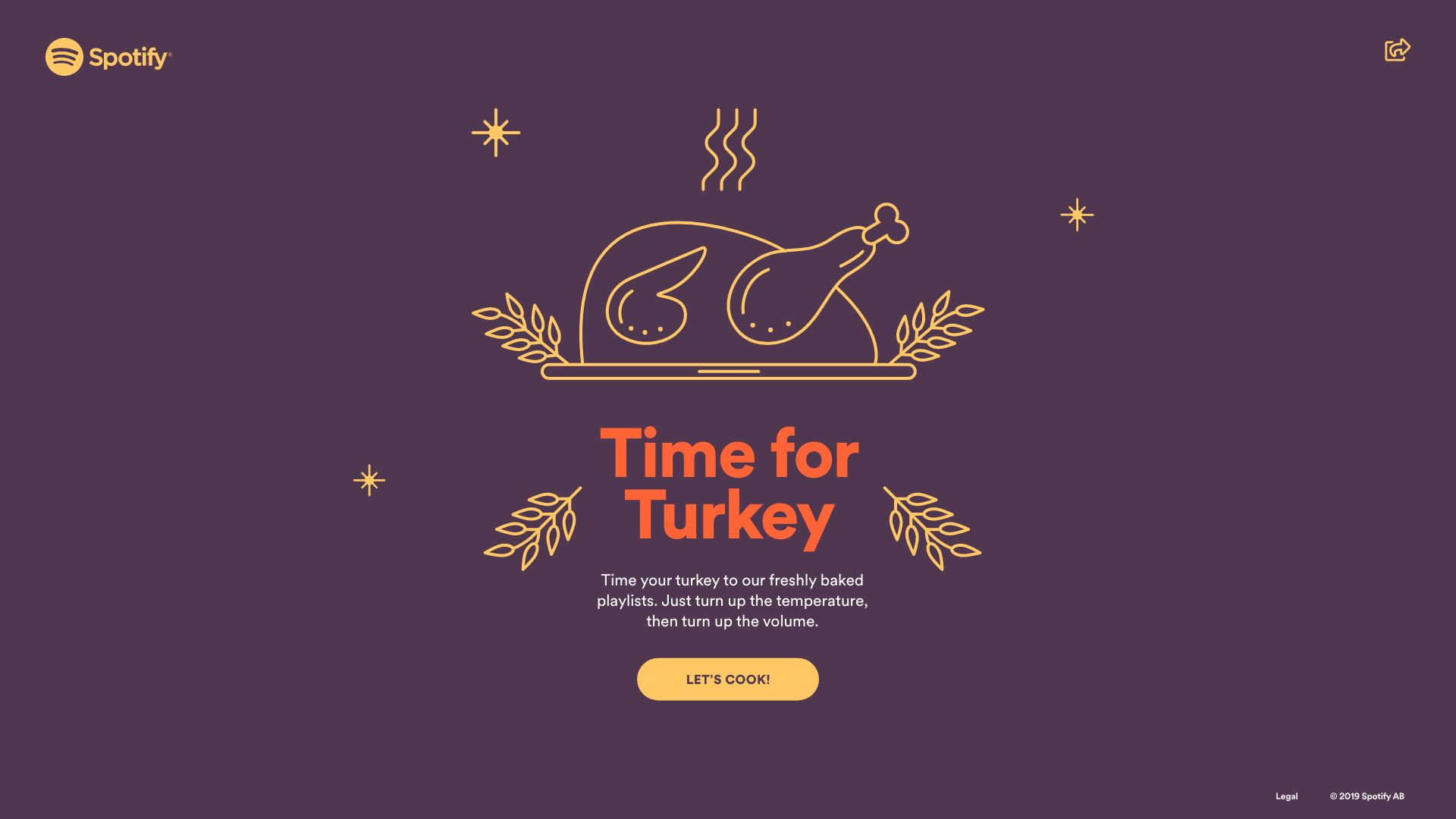
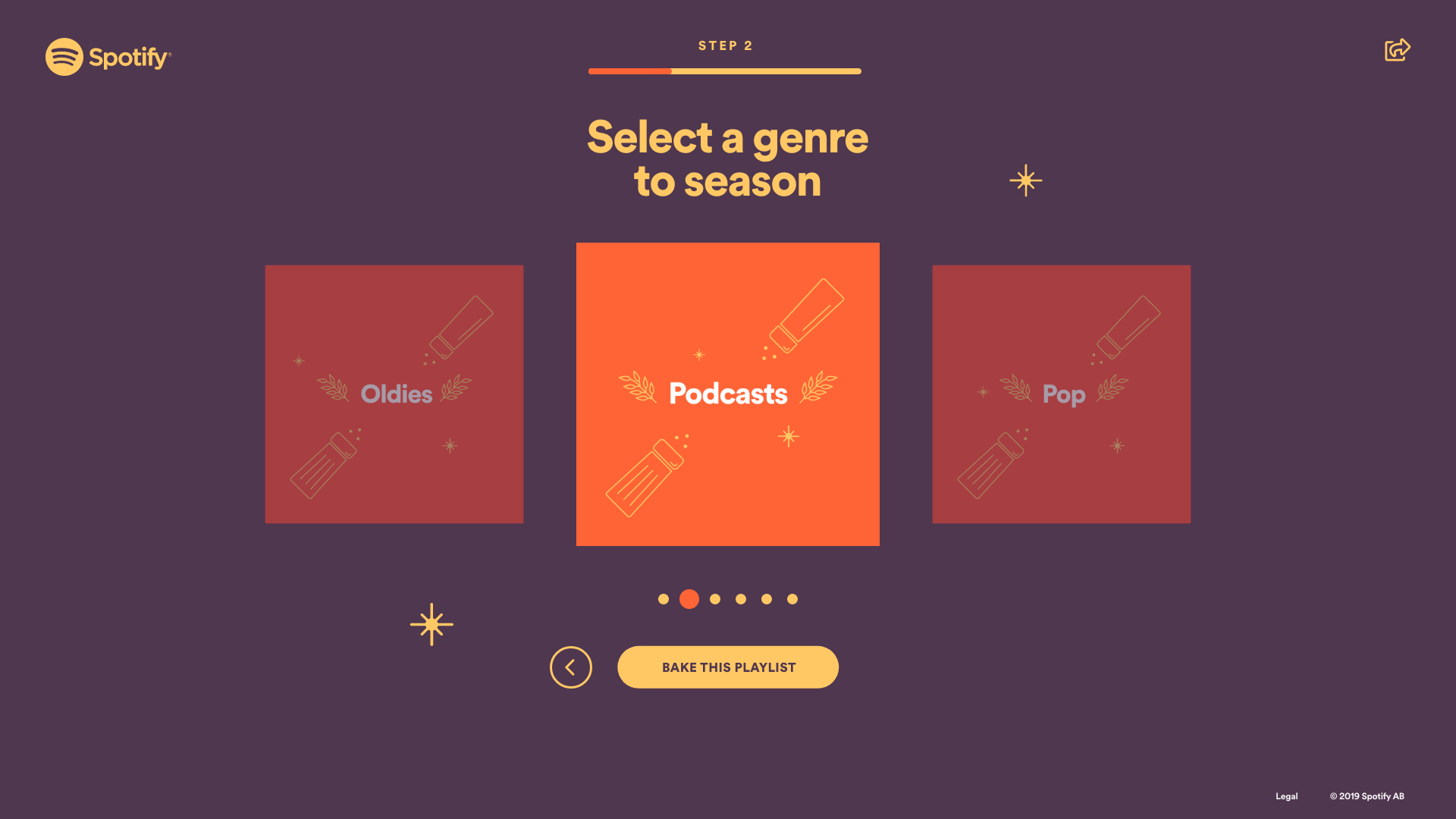
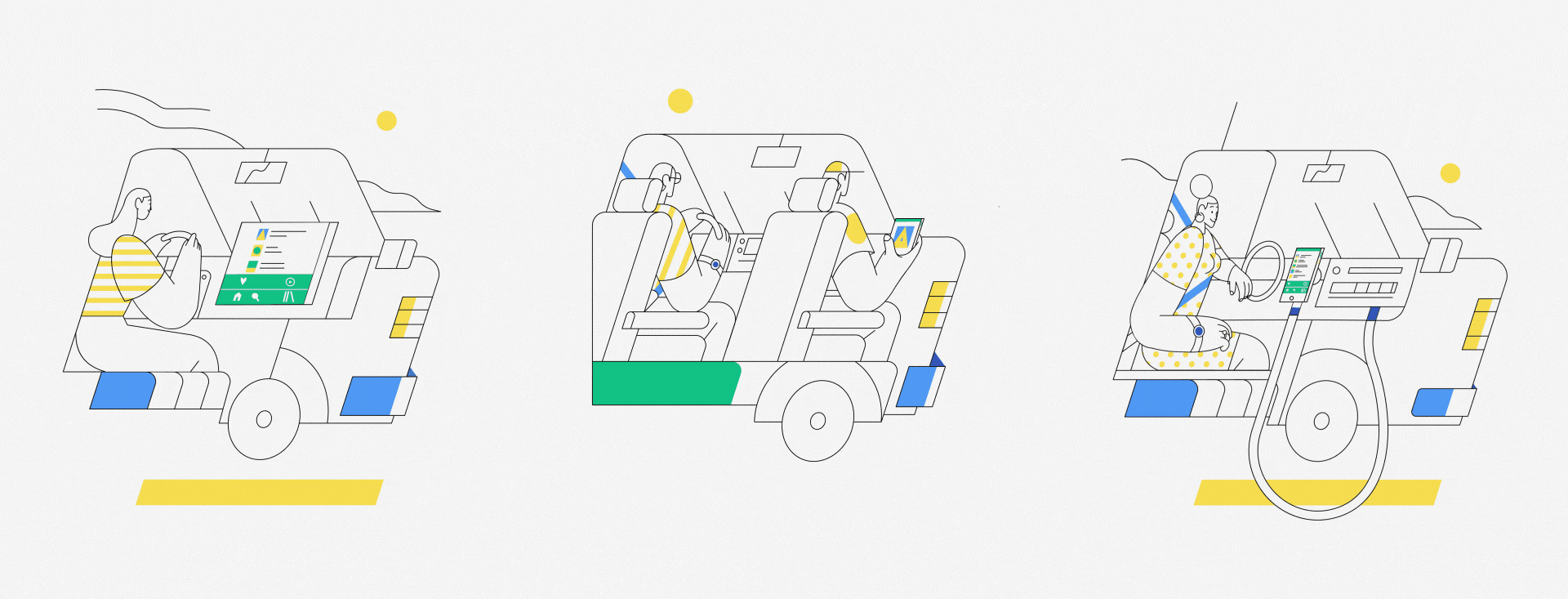
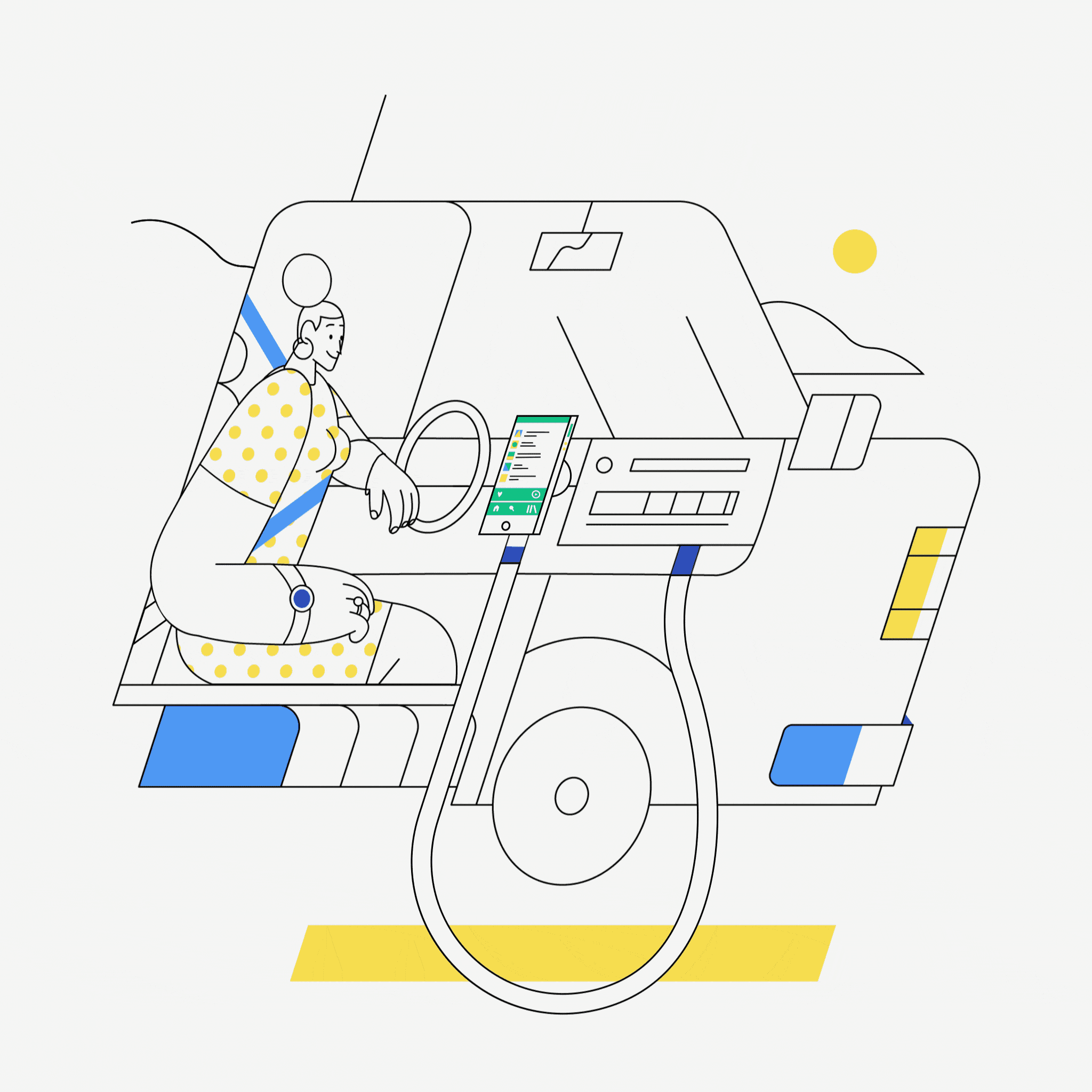
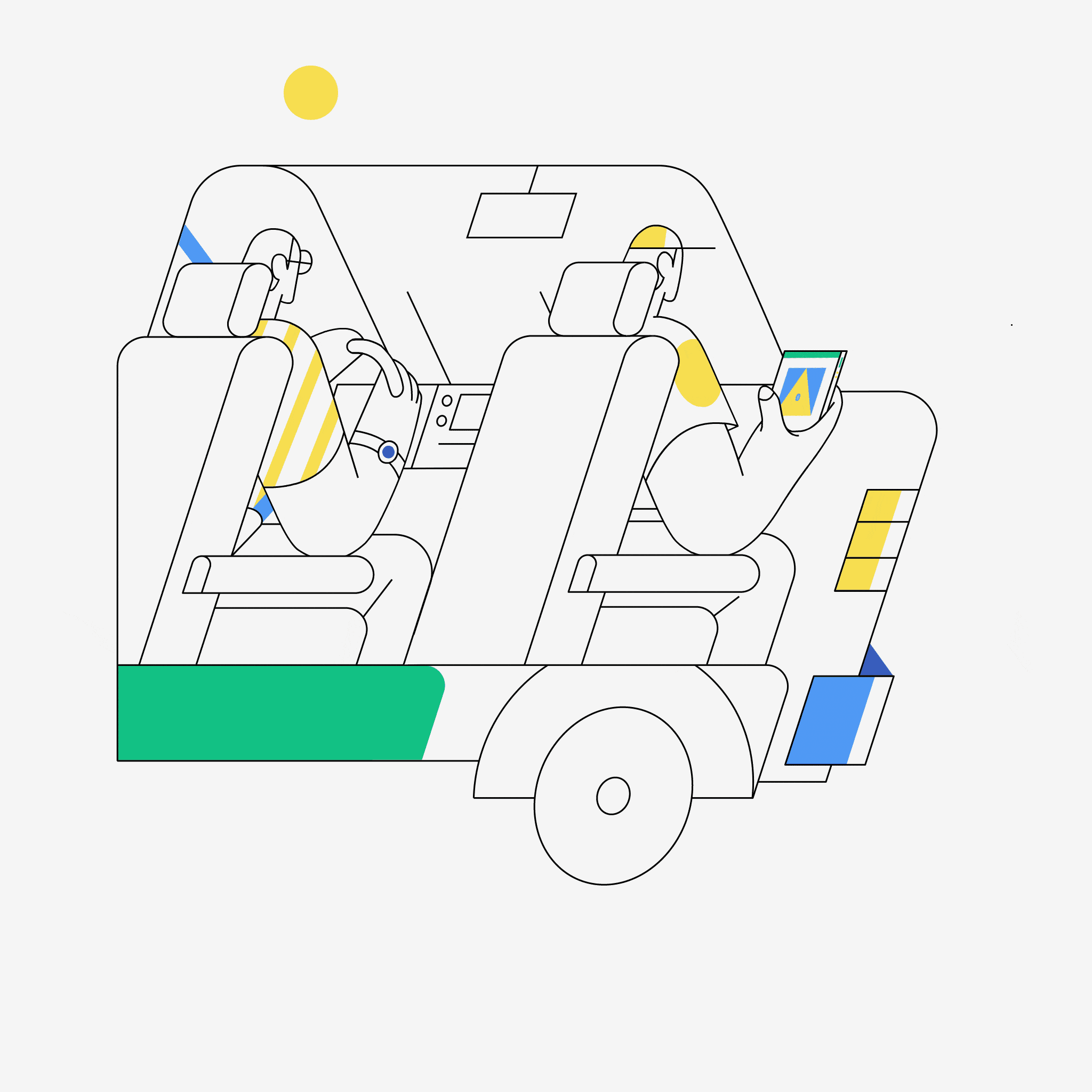 Use Bluetooth to go wireless and enjoy all the functionalities of your smartphone or tablet.
Use Bluetooth to go wireless and enjoy all the functionalities of your smartphone or tablet.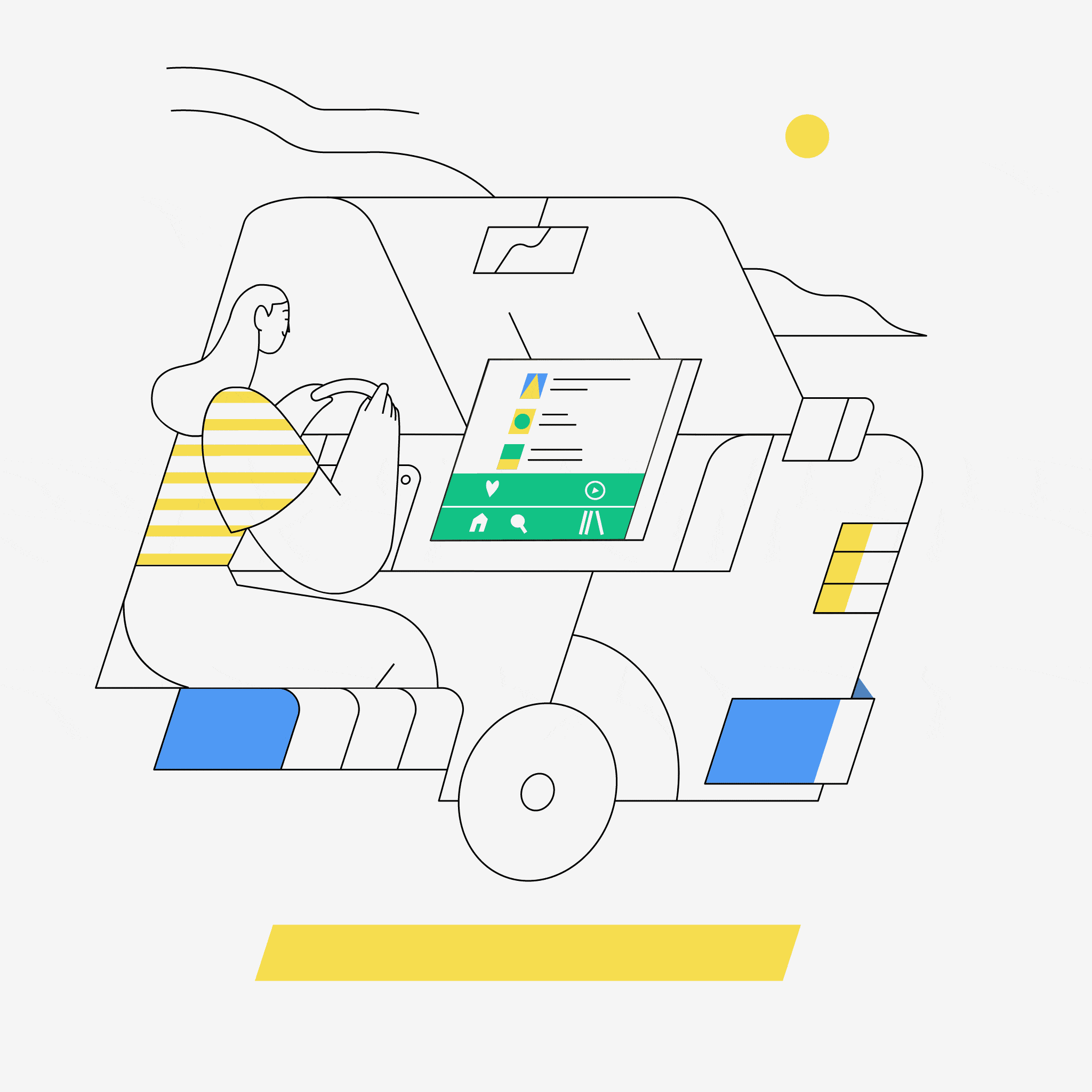
Recent Comments