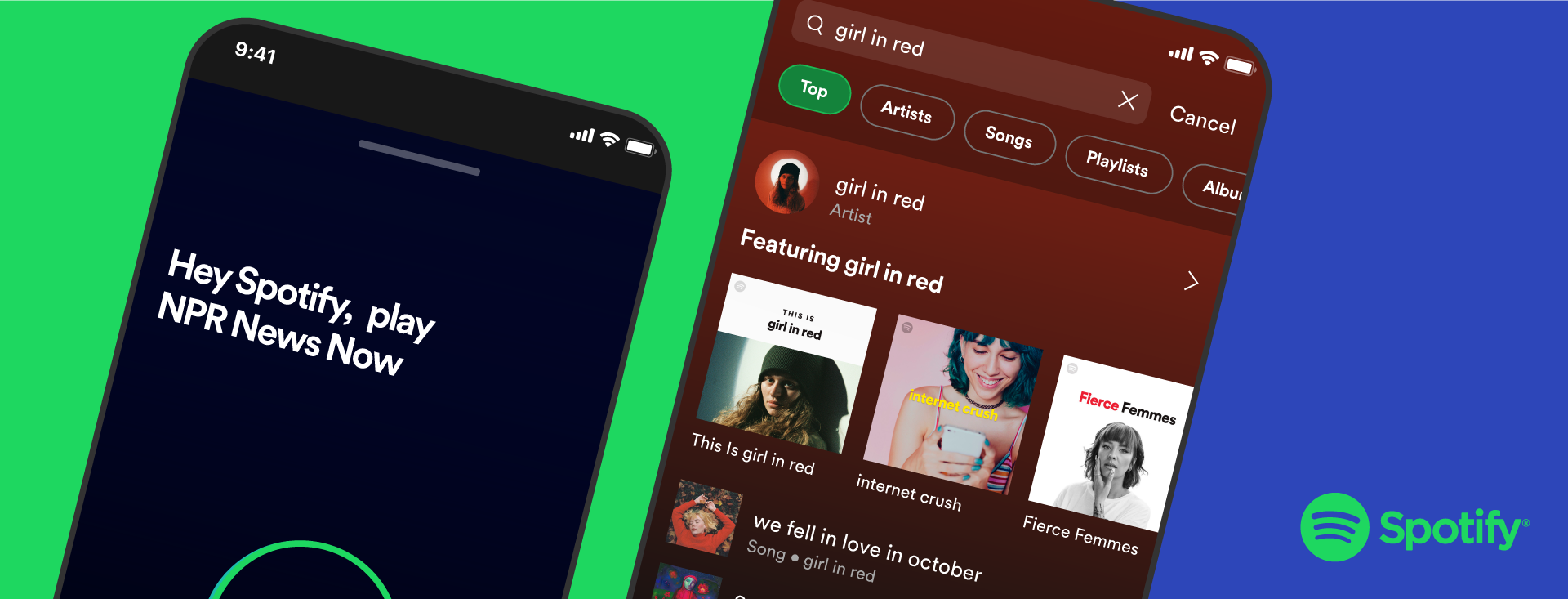
There’s a lot of great music and podcasts on Spotify. Like a lot. We are talking about over 70 million tracks and more than 2.6 million podcast titles. Having that many songs and episodes at your fingertips is great. Knowing how to find it? Even better.
Using the search functionality on Spotify can help you find exactly what you’re looking for quickly and efficiently. So to help you become the master of search, we’ve rounded up a few tips and tricks to employ.
Filters on mobile: Categorizing with ease
Just last week, Spotify began rolling out Filters while using search on mobile devices. These filters are designed to help you find information faster and more easily, and allow you to categorize your results by artists, songs, playlists, albums, and more. By clicking on the appropriate tab, you can discover the exact type of music or podcast you’re looking for. For example, if you type in “The Office,” you can filter your results by “Podcast & shows,” where you’ll find content like An Oral History of The Office.
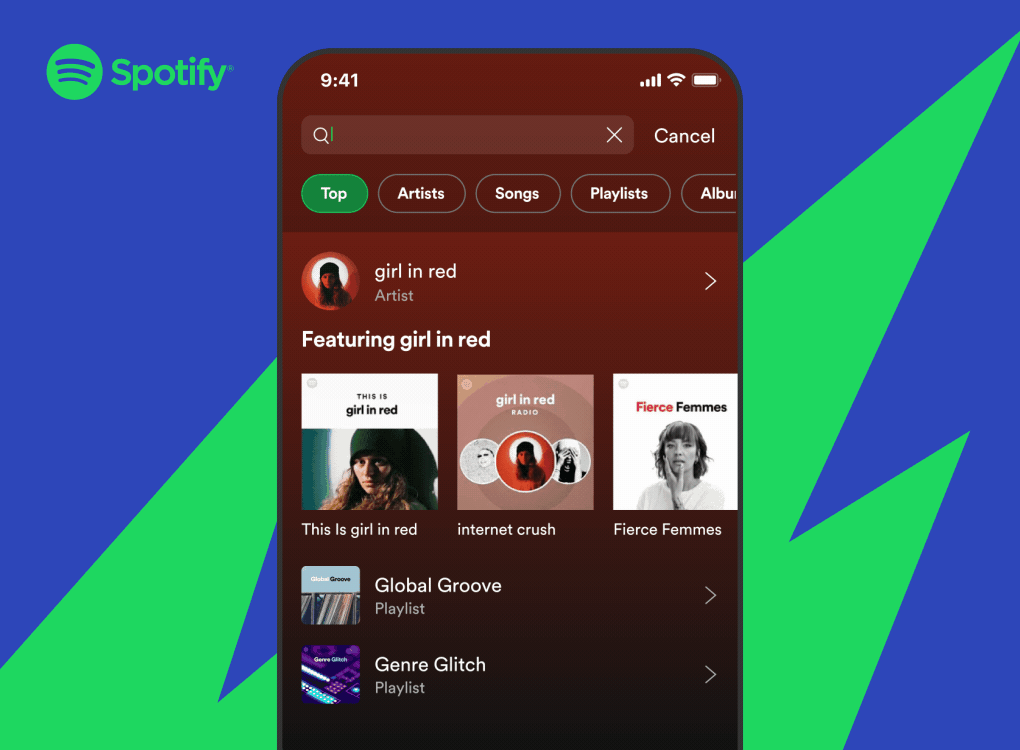
Lyrics search: No need to name that tune
Ready to hear that song you can’t stop singing, but can’t remember the actual name of the song? With Lyrics search, we have you covered. Gone are the days where you need to type the words into a web search engine. Maybe “I’ve been hiding for so long” is stuck in your head. Just start typing the lyrics into the search bar and Spotify will populate the songs that contain the same phrase, which, in this case, is girl in red’s “girls.”
Using “Hey Spotify” for voice search: Footloose and hands-free
For users in the U.S., take a try at going hands-free by using your voice to search. First, to enable a hands-free voice experience, just tap on the microphone or say “Hey Spotify” when you’re in the Spotify app. Using voice search will allow you to get to your content faster. Next time you’re in the car or busy in the kitchen, give the functionality a go by saying “Hey Spotify, play Discover Weekly” or “Hey Spotify, play ’90s R&B.” You can even play content specific to your account, like “Hey Spotify, play my Liked Songs.”
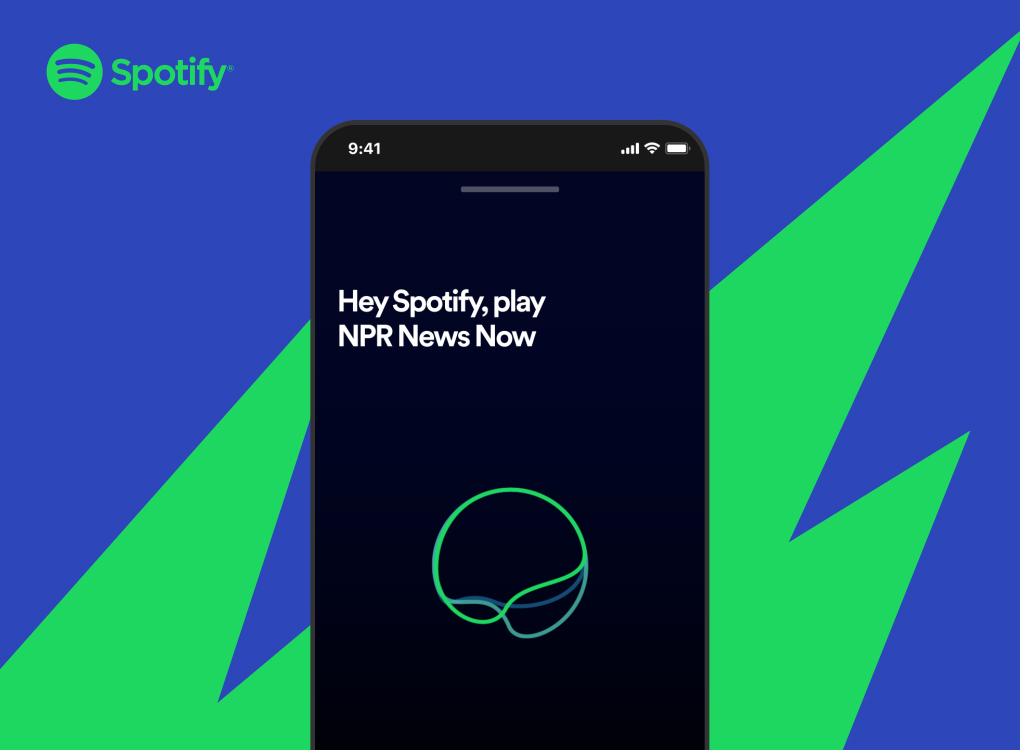
Now that you’re well versed on the search functionality, it’s time to put that knowledge to use and crank up the tunes or find your next podcast binge.




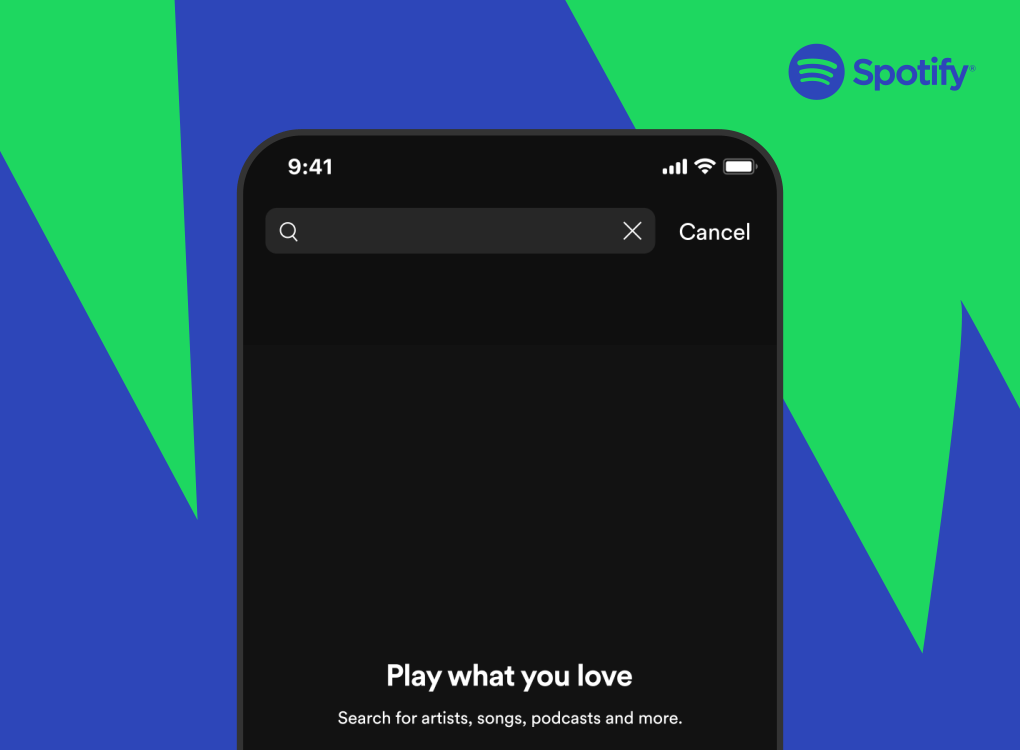
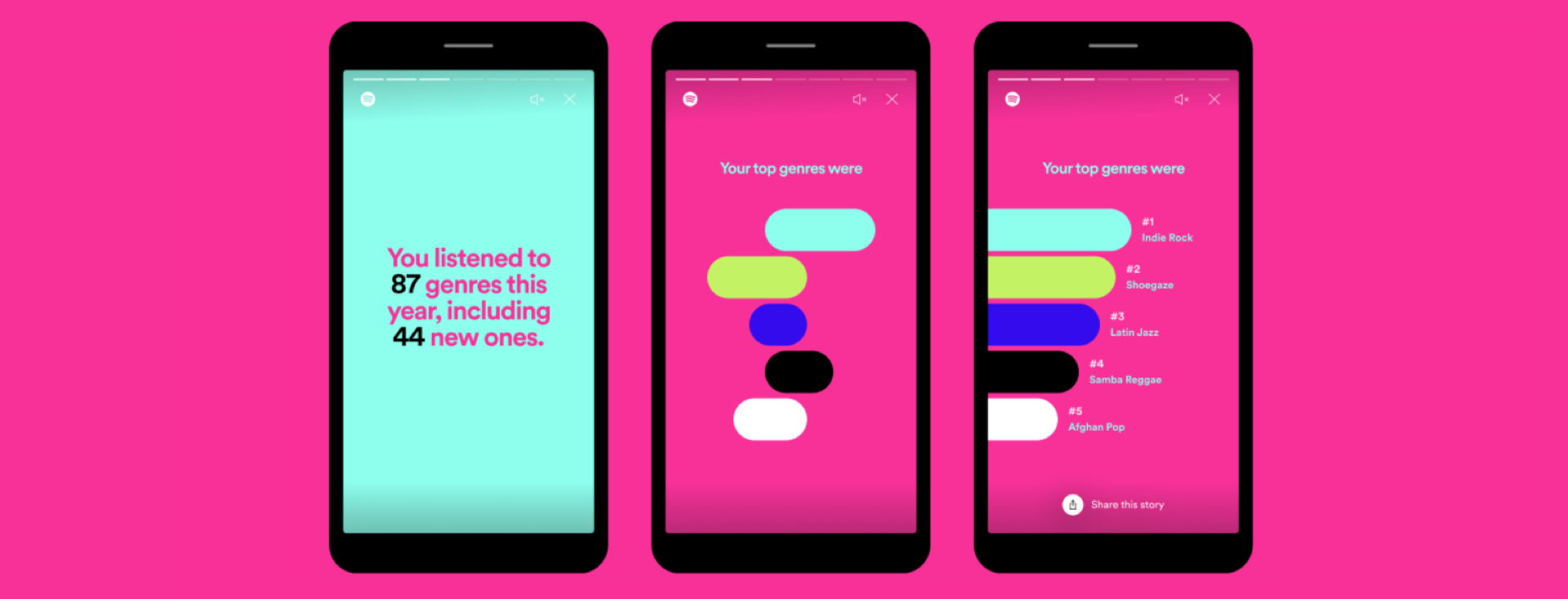

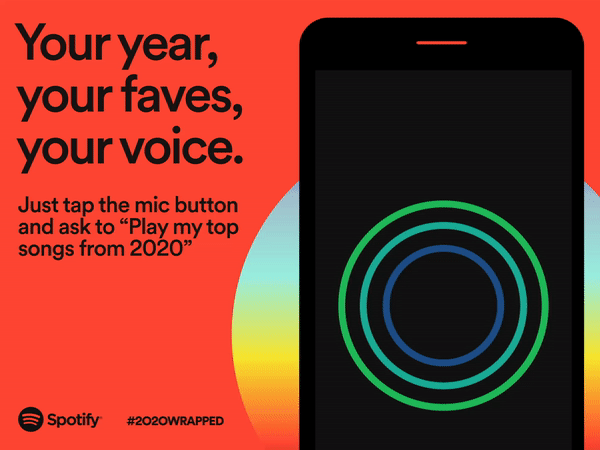
Recent Comments