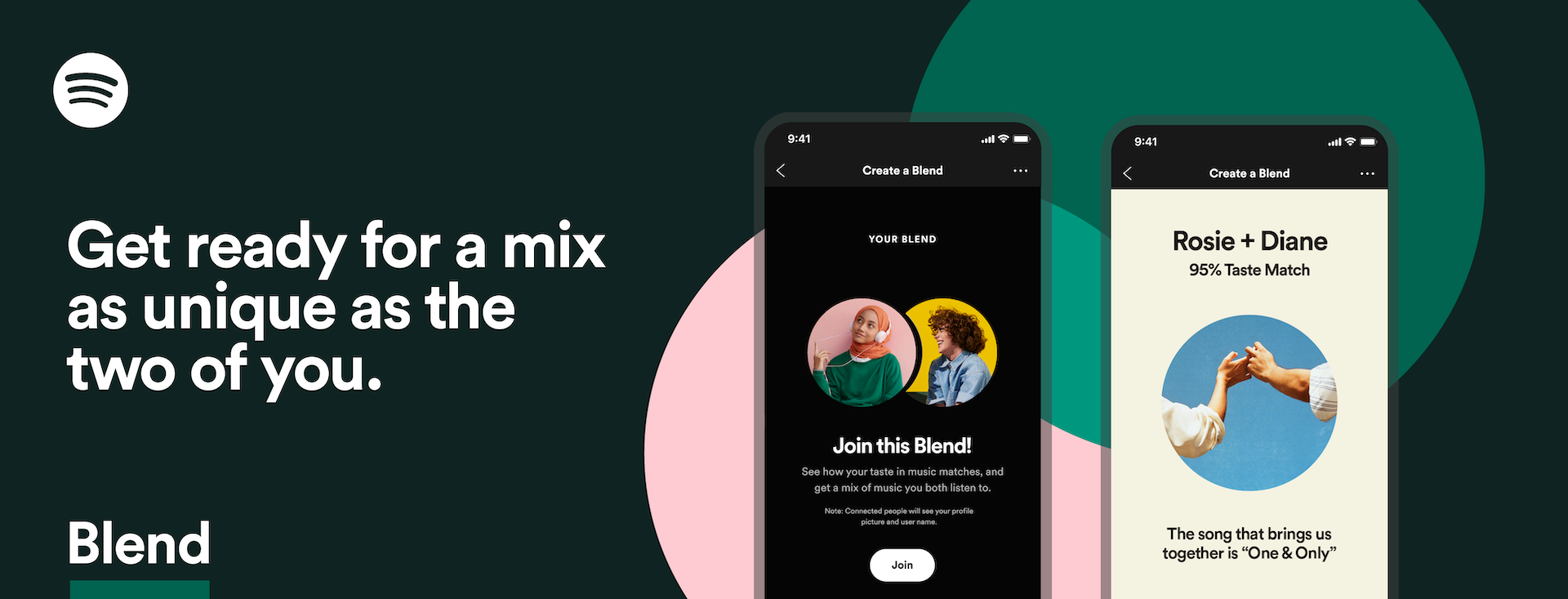
Bonding with a friend or loved one over your favorite shared music creates a relationship like no other. Starting today, Spotify’s latest personalized experience, Blend, is rolling out of beta to Spotify Free and Premium users globally to help sync your tastes even further—and put your music compatibility to the test.
We launched Blend Playlists in beta in early June as a new way for two users to merge their musical tastes into one shared playlist made just for them, making it even easier for users to connect, discover, and bond over the music they love with one another. Now, the experience includes new cover art to easily identify each of your Blend playlists, taste match scores to see your listening preferences compared to your friends’, and shareable data stories that are unique to every listening pair and can be shared across social channels.
Blend, which will be updated daily and adapts based on what listeners stream, combines the best of Spotify’s personalization capabilities and collaborative playlist functionality into a single shared playlist, making it easy for users to get into a social listening session that is made just for them. But creating this experience was no simple feat. There’s a massive team behind the experience, blending their own different skills and expertise to bring it to life.
We got to know four of the Spotify team members who contributed to create Blend, and asked them about their role. They each also shared a little on why they’re so excited to introduce it to the world, and how music has played a part in their own relationships.
Arjun Narayen, Product Manager
“There were dozens of people across the company who worked really hard to bring Blend to life,” he said. “I’m lucky to be a part of a team that’s similarly passionate about social listening and thinks music is something that can help bring people together. Part of my role in bringing Blend to life has been clearing a path for our talented engineering, design, and insights teams to bring ideas to the table, and then help narrow in on a simple product that’s fun to use and easy to understand.”




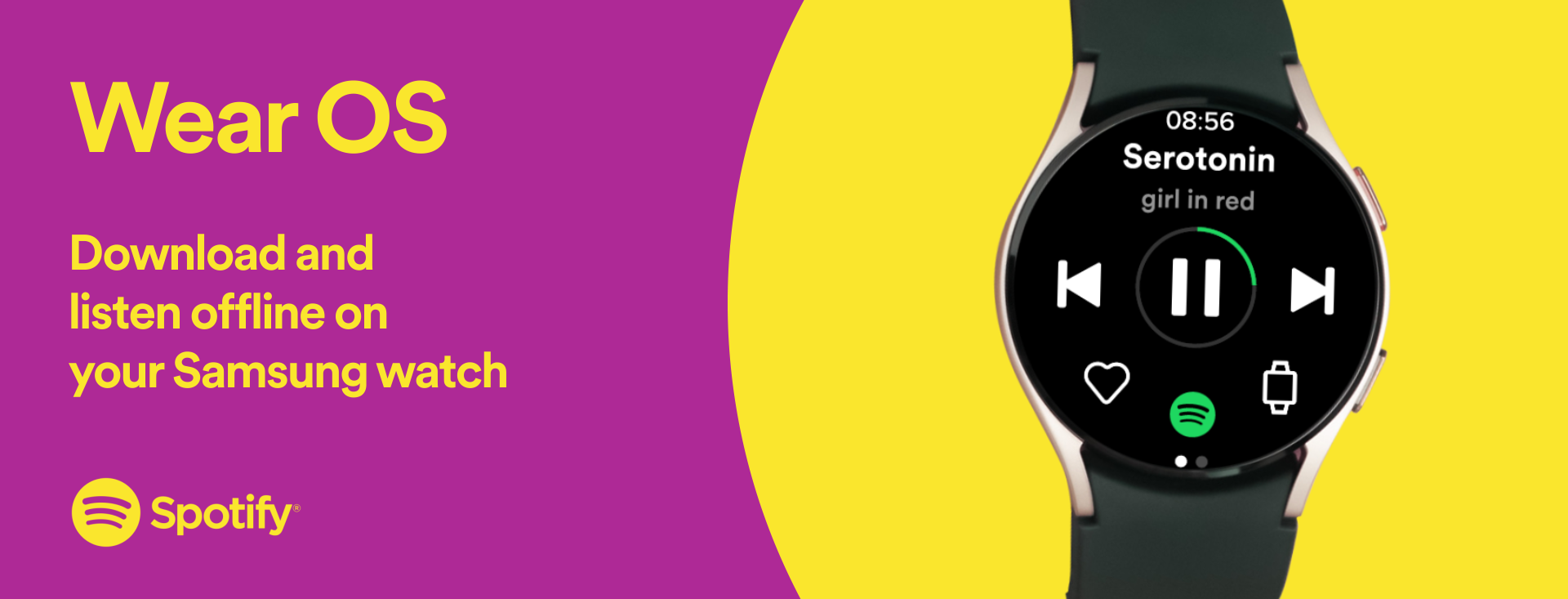
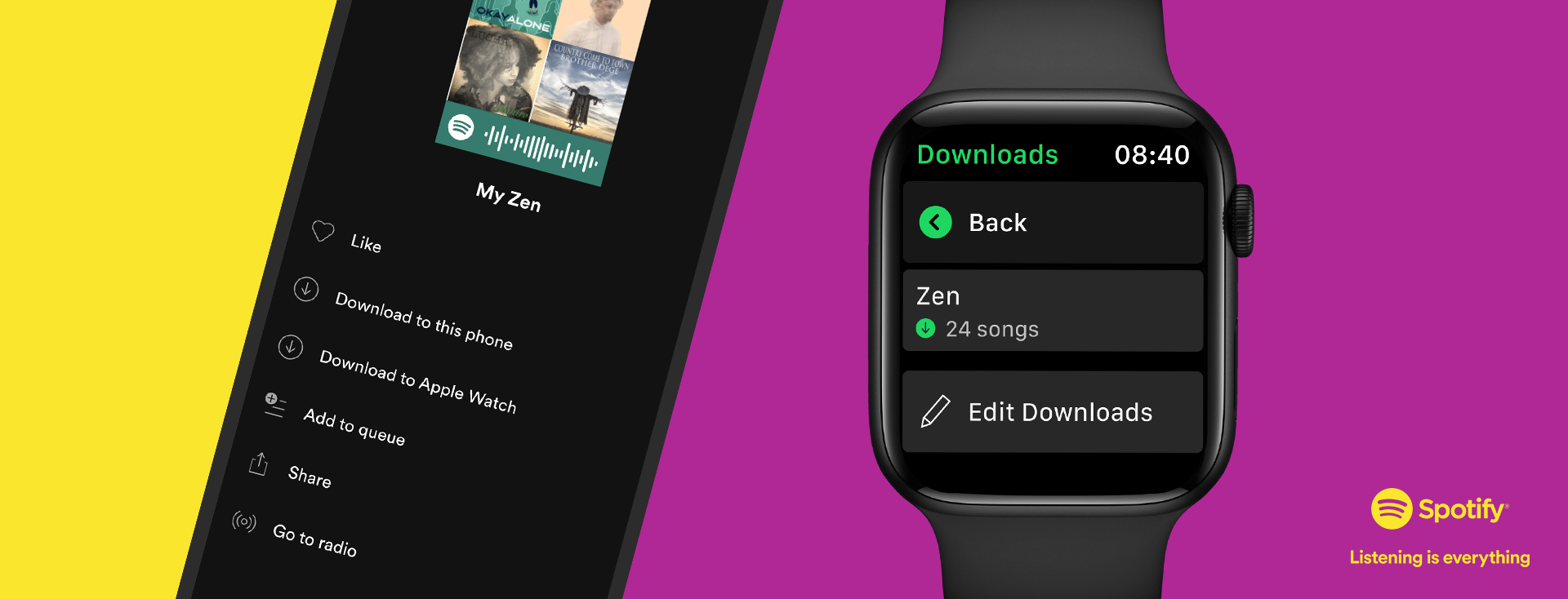
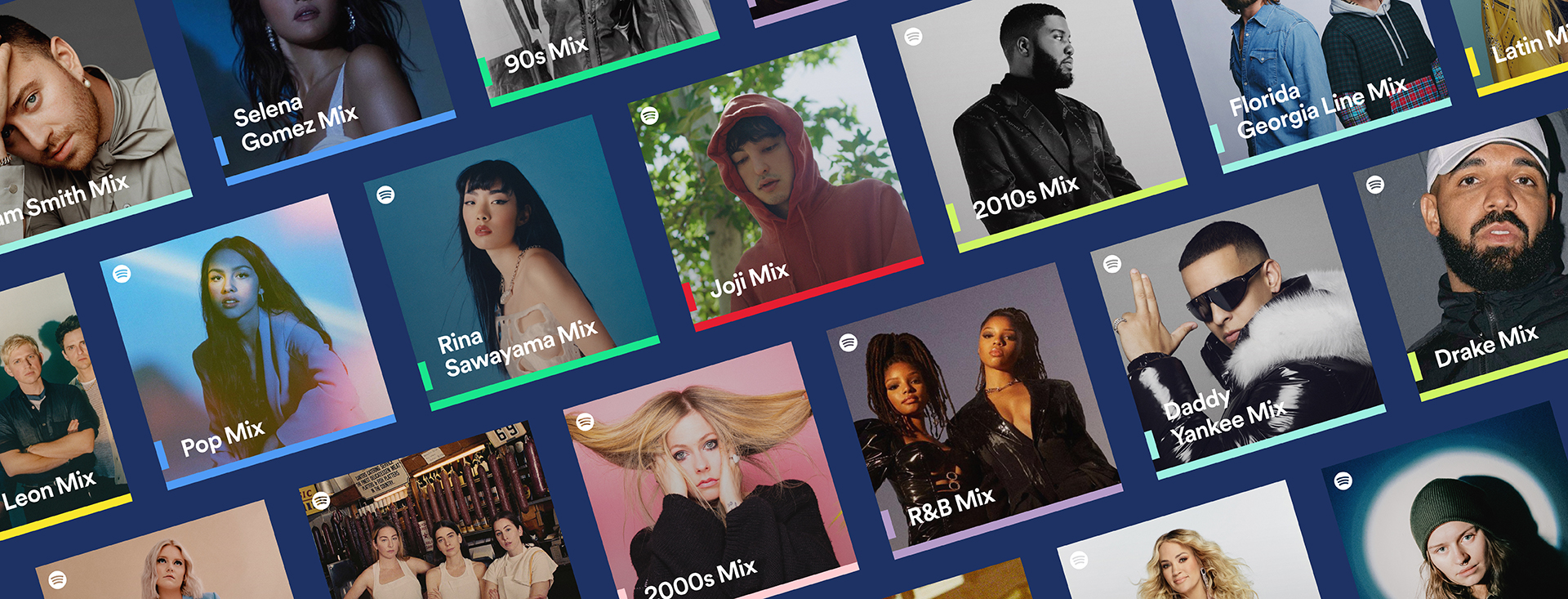
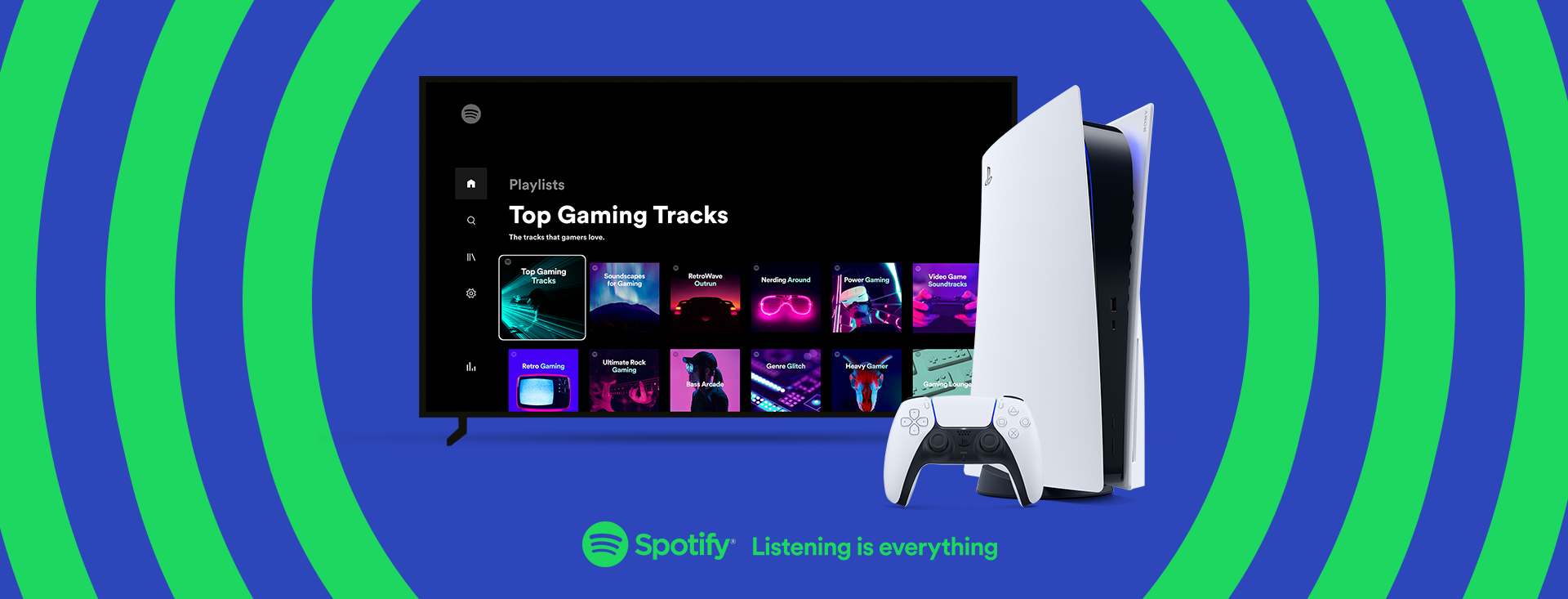

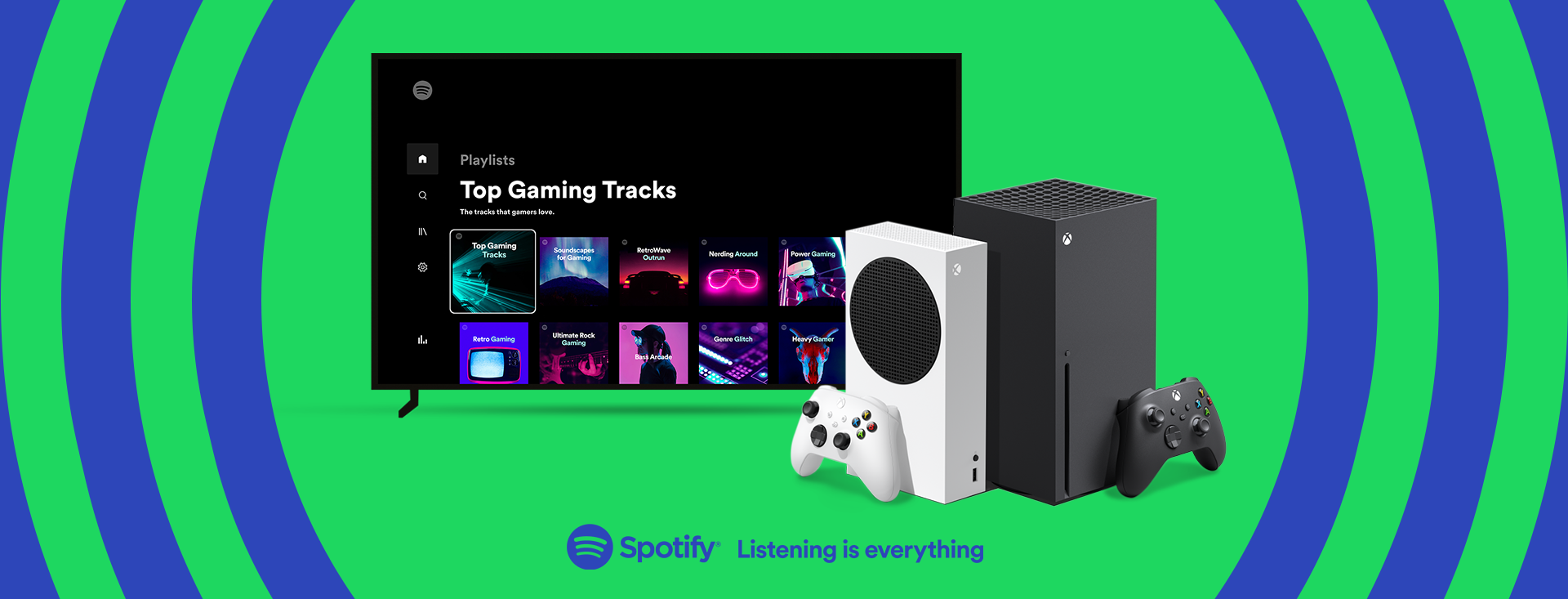
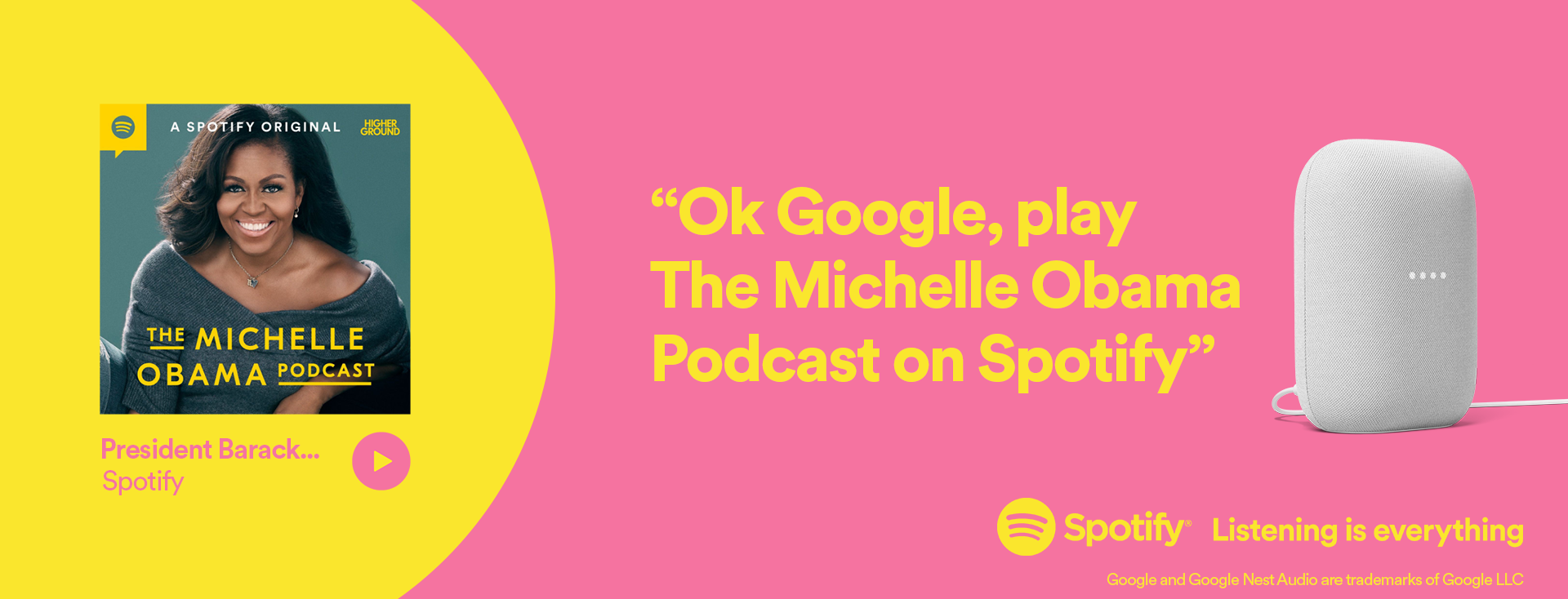
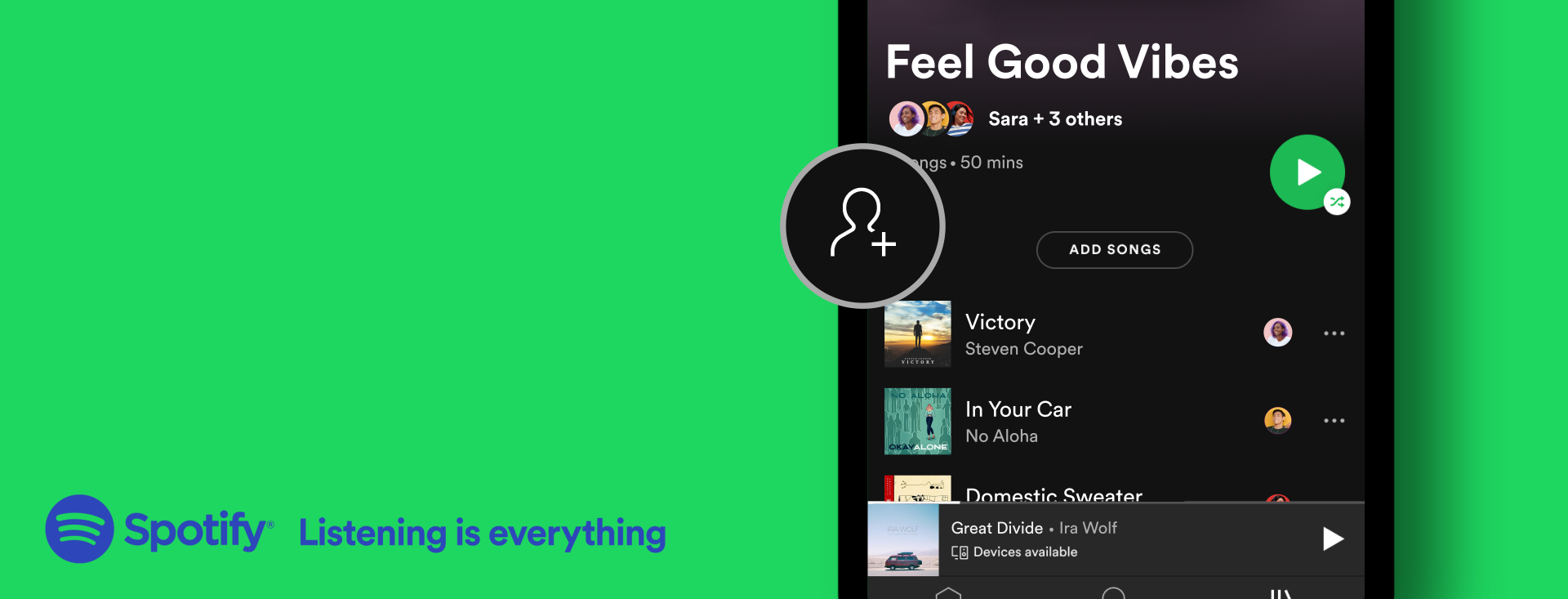
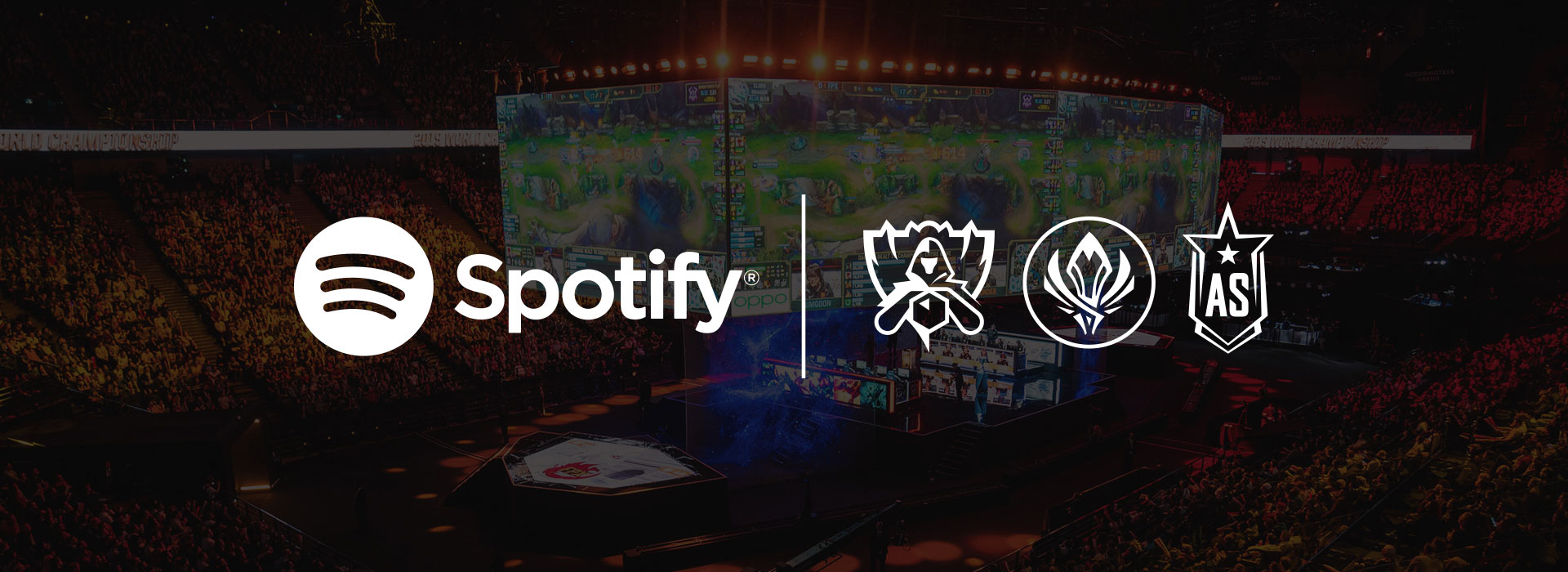
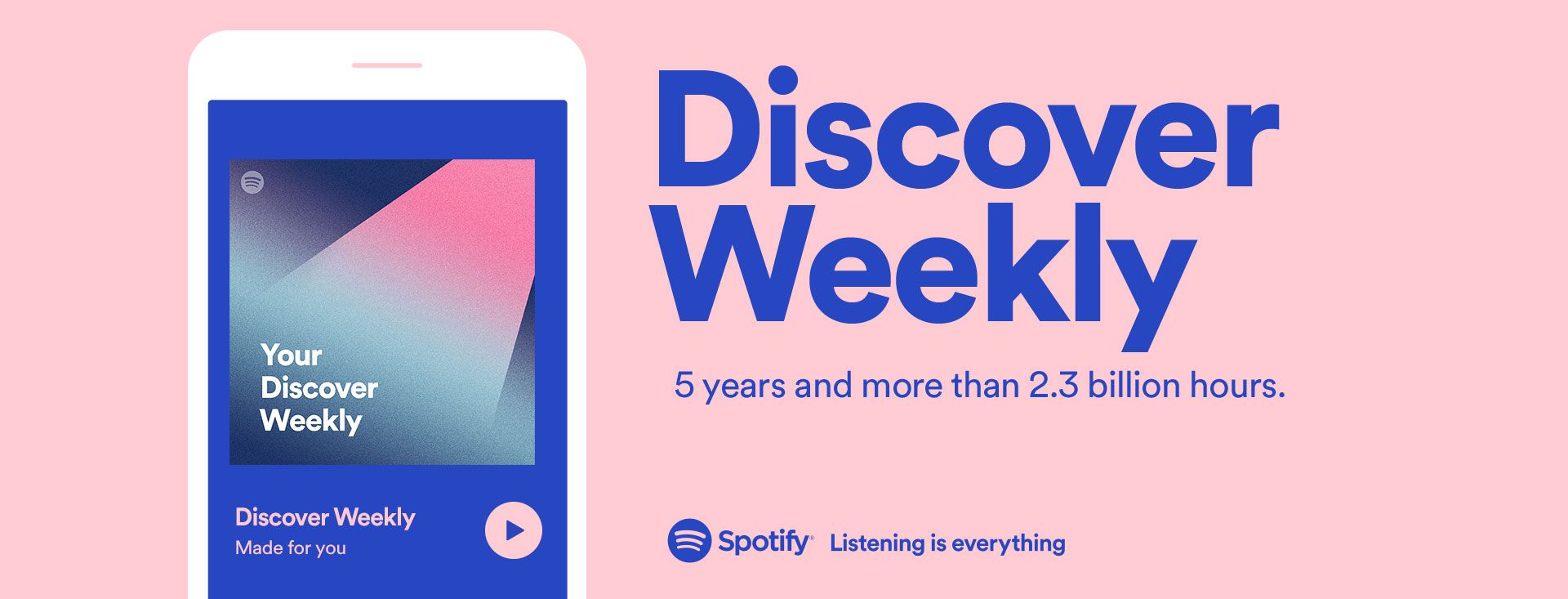
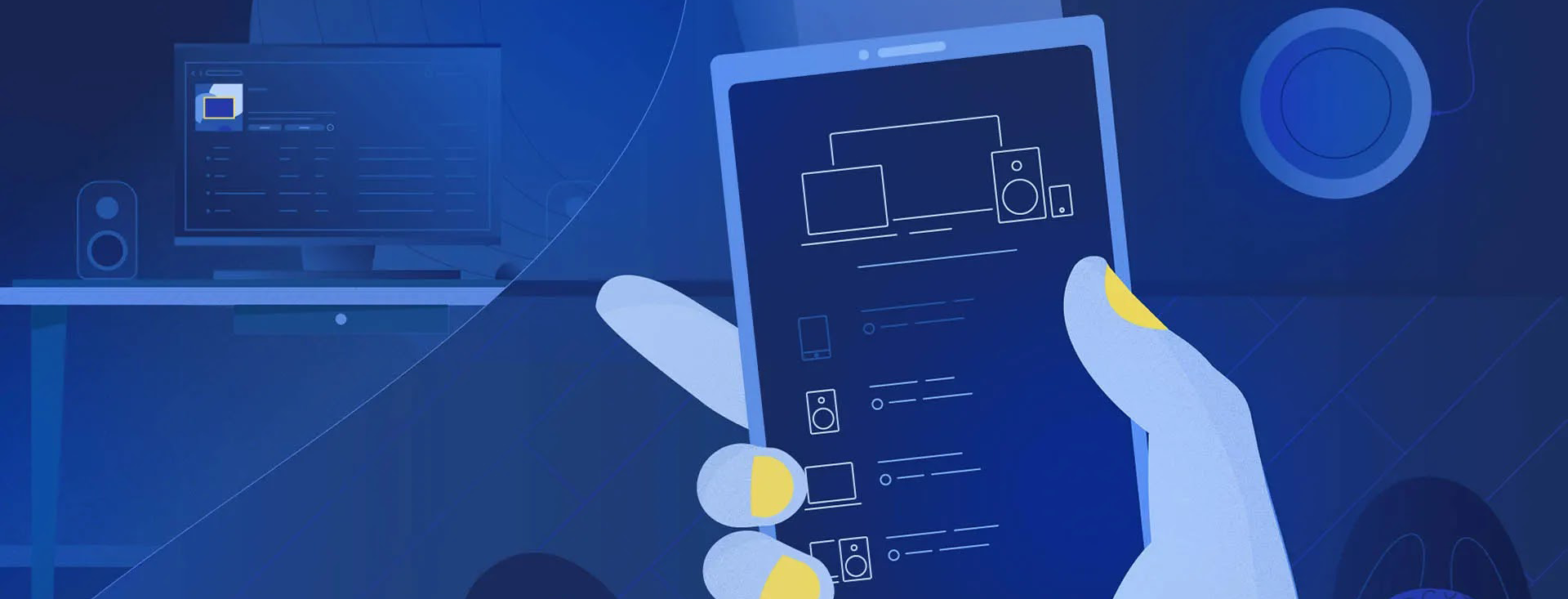
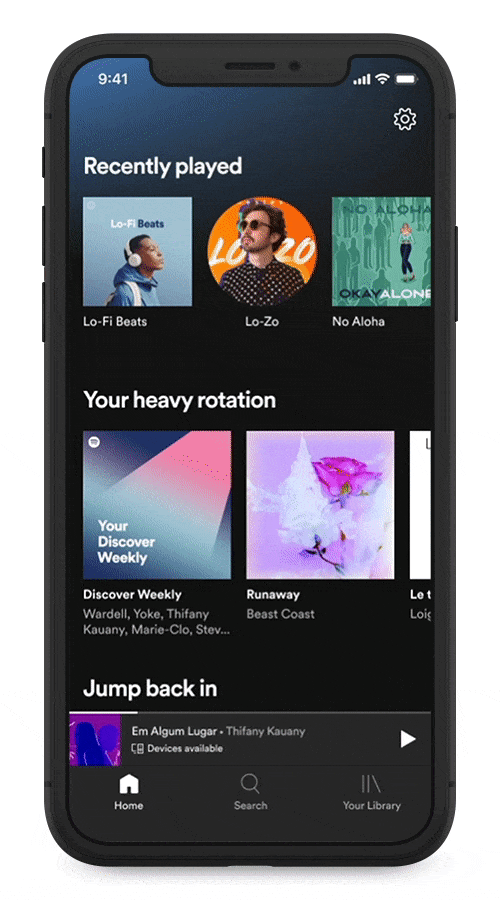
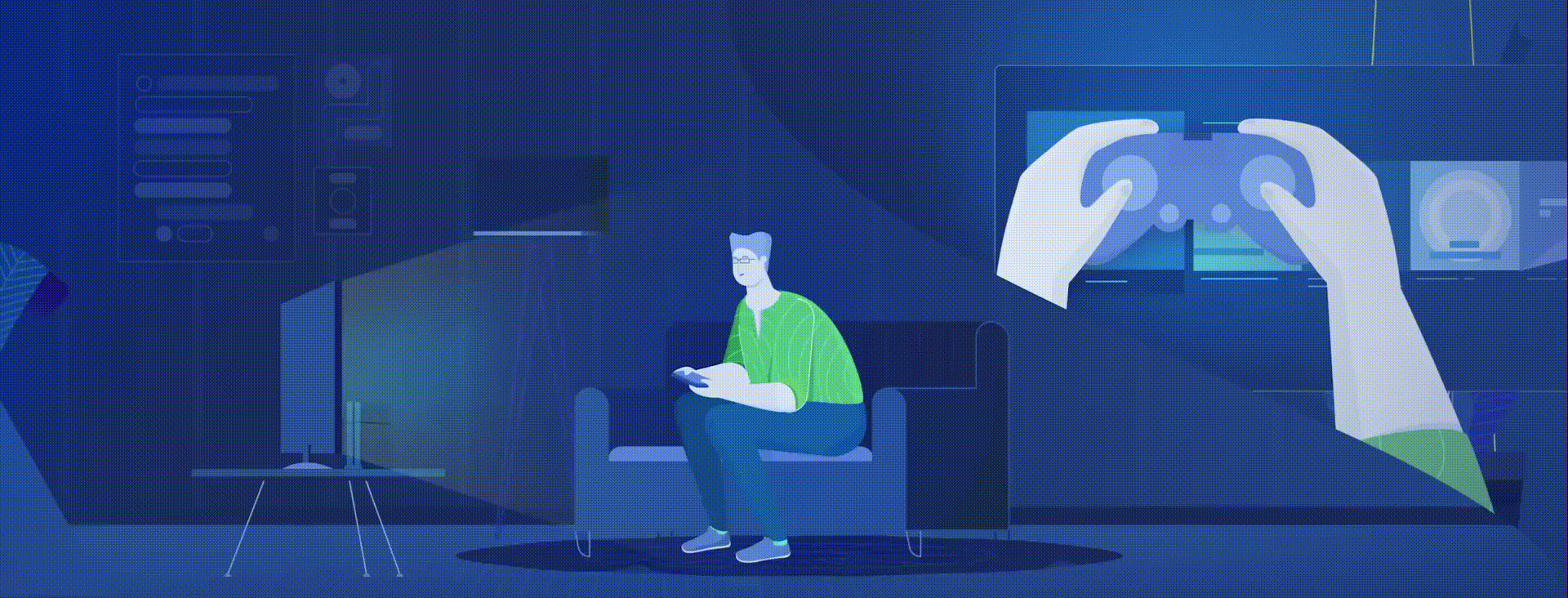
Recent Comments