
Some things, while great on their own, are even better together. Think cookies and milk, Lil Nas X and Billy Ray Cyrus, and Spotify and Samsung. Spotify was named Samsung’s go-to music service provider in 2018. Since then, the partnership has expanded to create an even better experience for users, culminating in made-for-Spotify integrations on Samsung’s newest devices. Now that’s a match made in music heaven.*
Spotify comes preinstalled on millions of new Samsung devices globally. That means users can start playing their favorite music and podcasts as soon as they start up their new devices. And the latest integrations on the Galaxy S20, Galaxy Z Flip, and Galaxy Buds+—just revealed at Samsung Unpacked—provide more ways than ever to play, share, and listen to Spotify.
Here’s what users can look forward to.
Samsung Galaxy Buds+ x Spotify
Whether you’re on the train, in the car, or still rushing out the door, you can start Spotify with a single touch on the new Samsung Galaxy Buds+. That’s thanks to the latest update rolling out soon to Android devices. Just put on your Buds+ and get the tunes playing with a simple long press. We’ll start playing wherever you left off—or, if you weren’t listening to anything, you’ll hear something new that we think you’ll like. Not feeling it? Press again and we’ll dig up something just for you.
Samsung keyboard integration
Ever heard a new song that you just had to share with friends? Soon it will be easier than ever to quickly search and share music from Spotify. That’s because Spotify will be integrated directly into the Samsung keyboard. Songs, albums, and playlists are sent through a generated link that, once tapped, brings you directly to Spotify or to a page to sign up for an account.




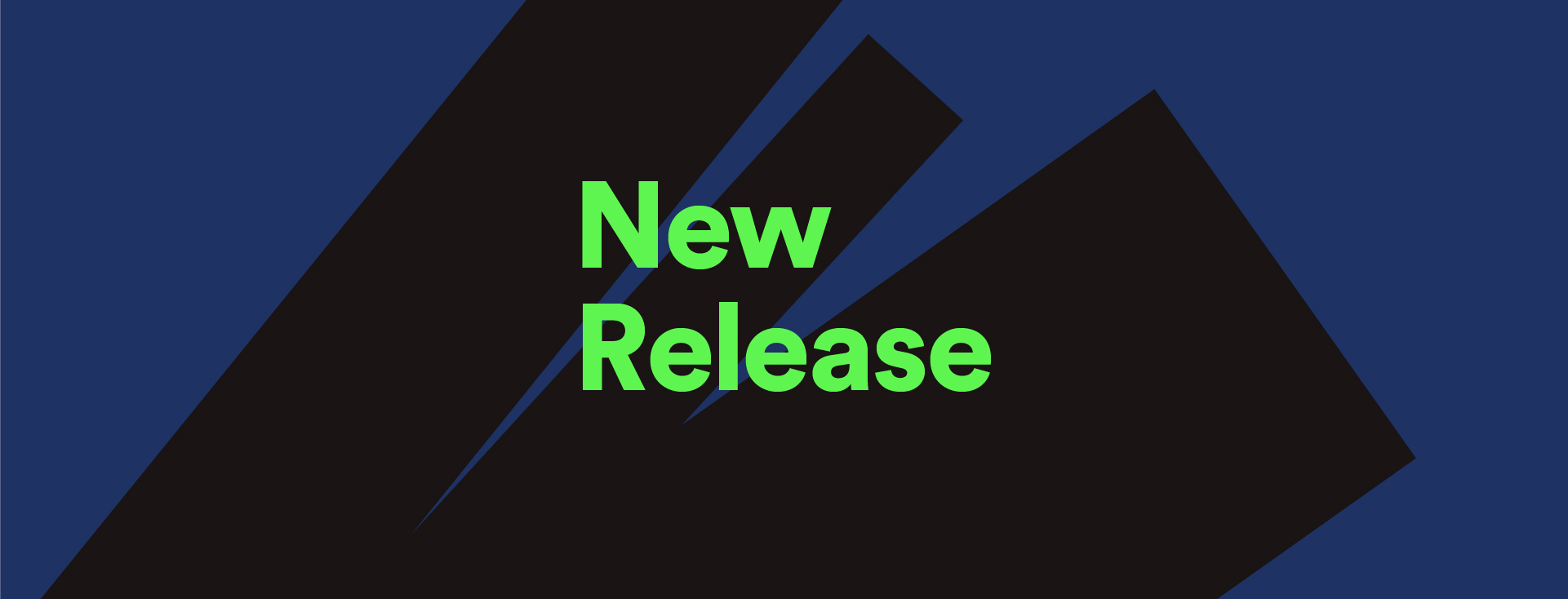
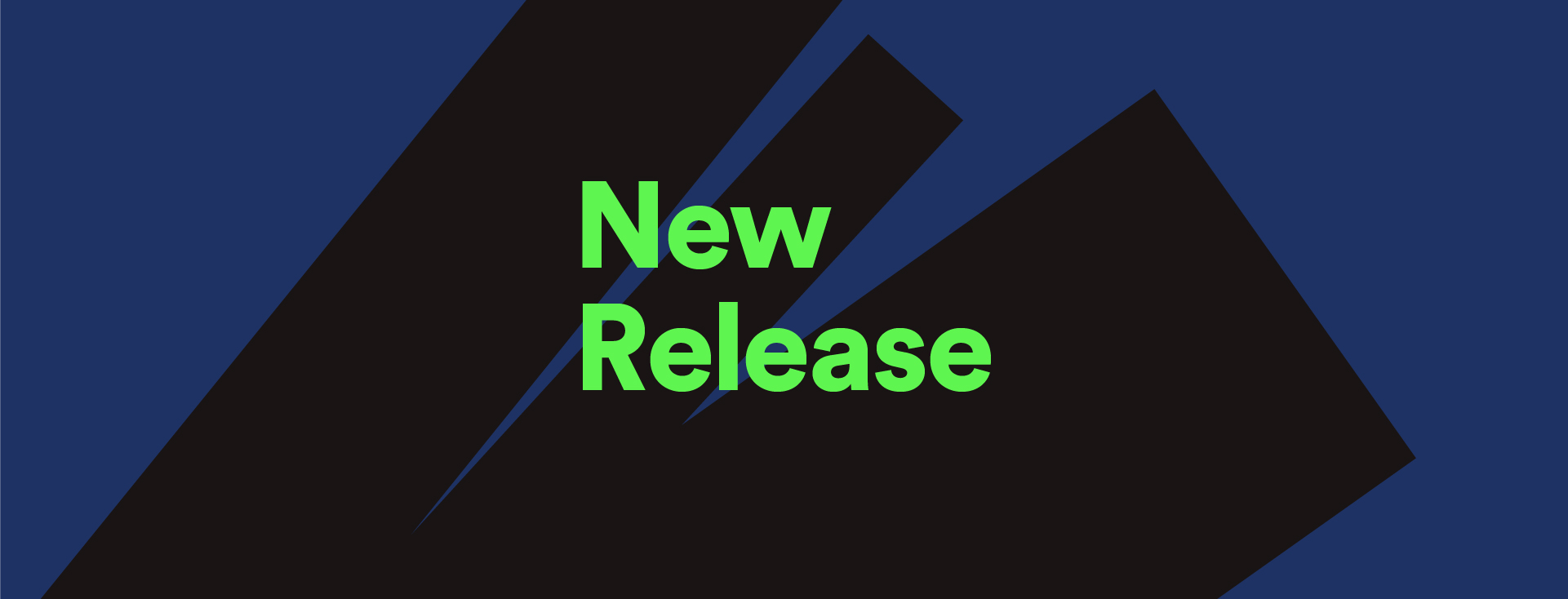
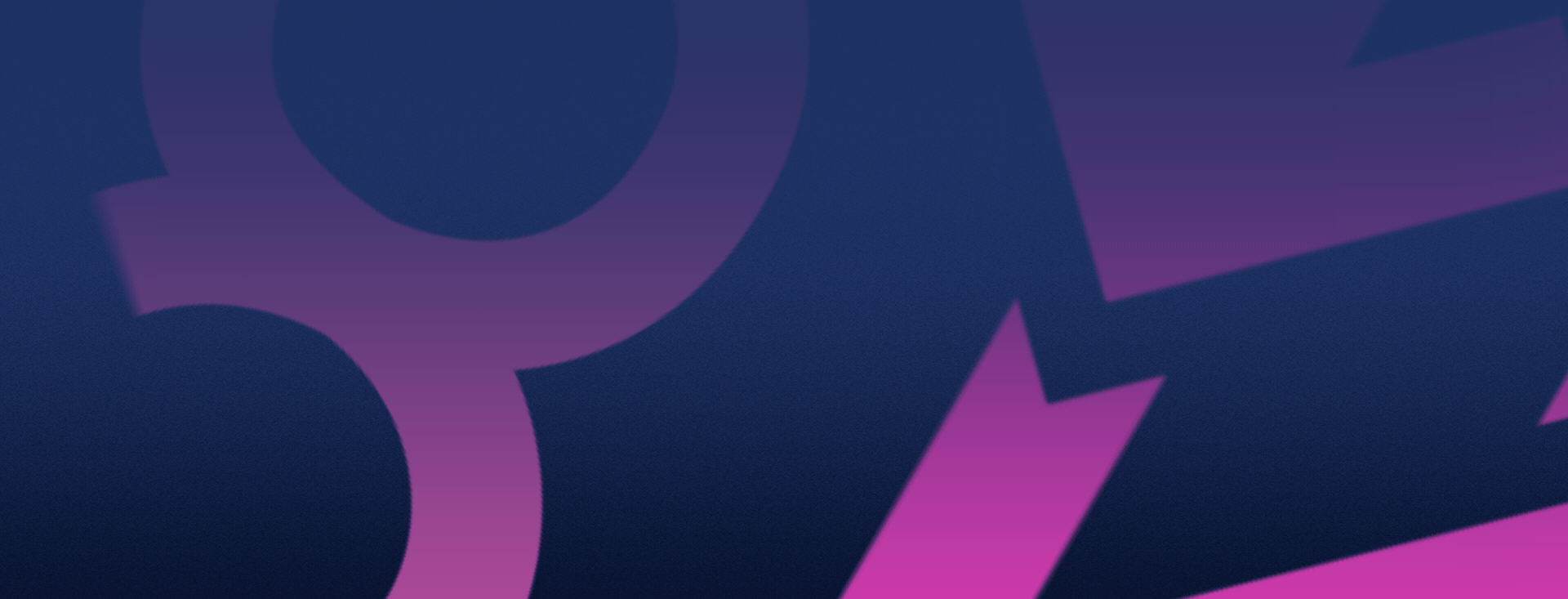
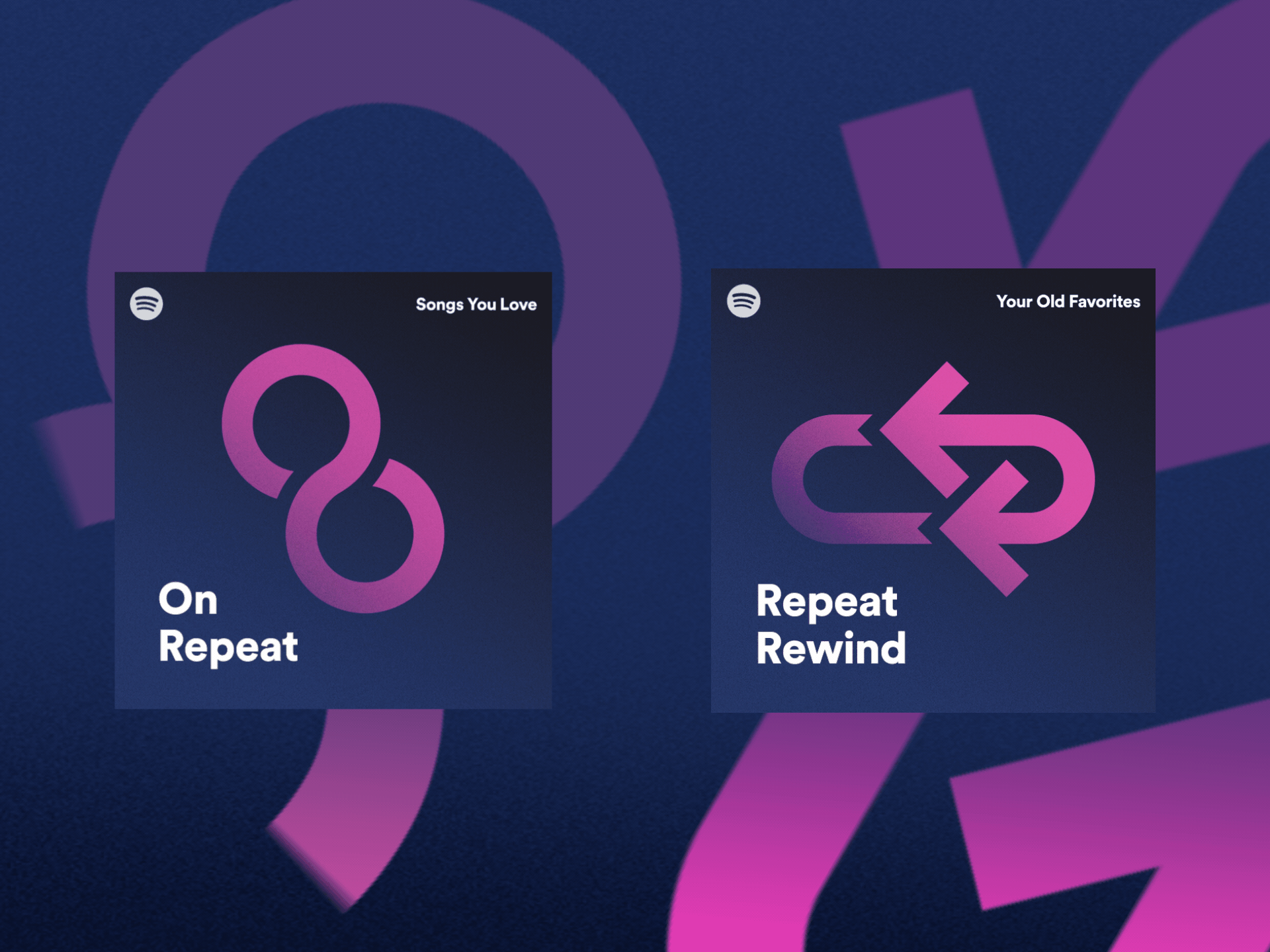
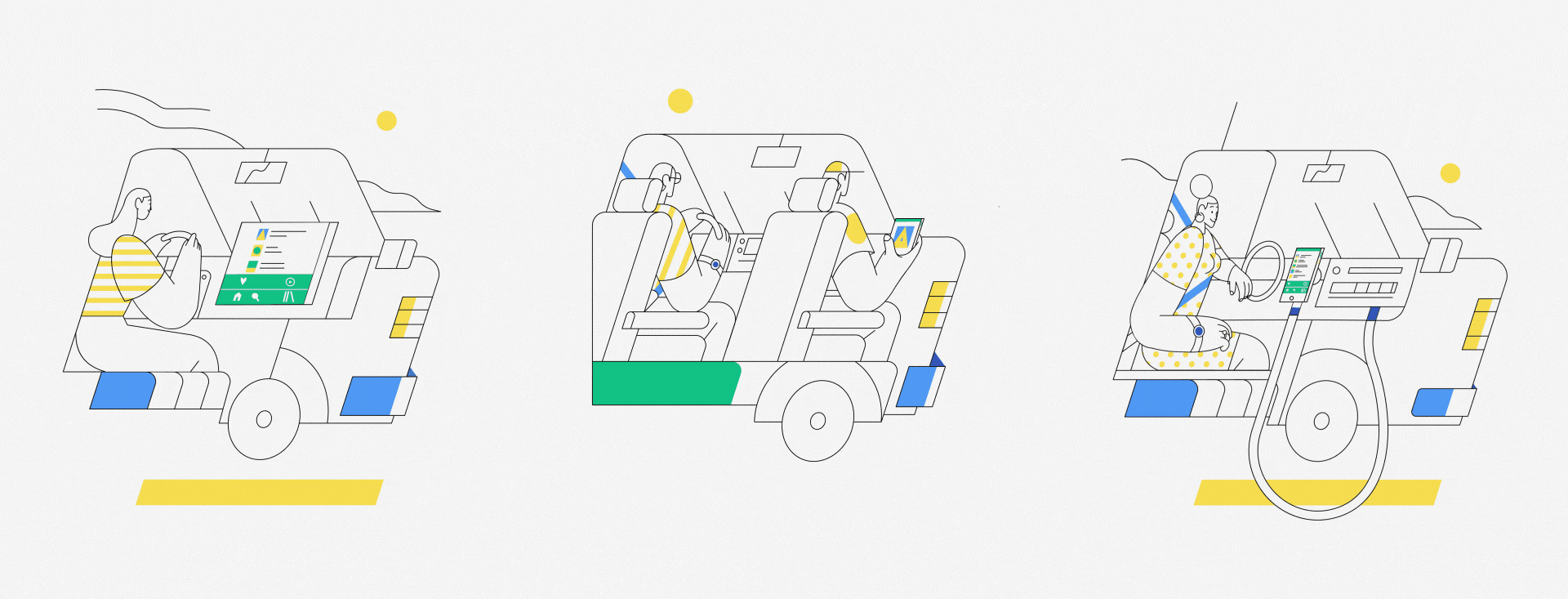
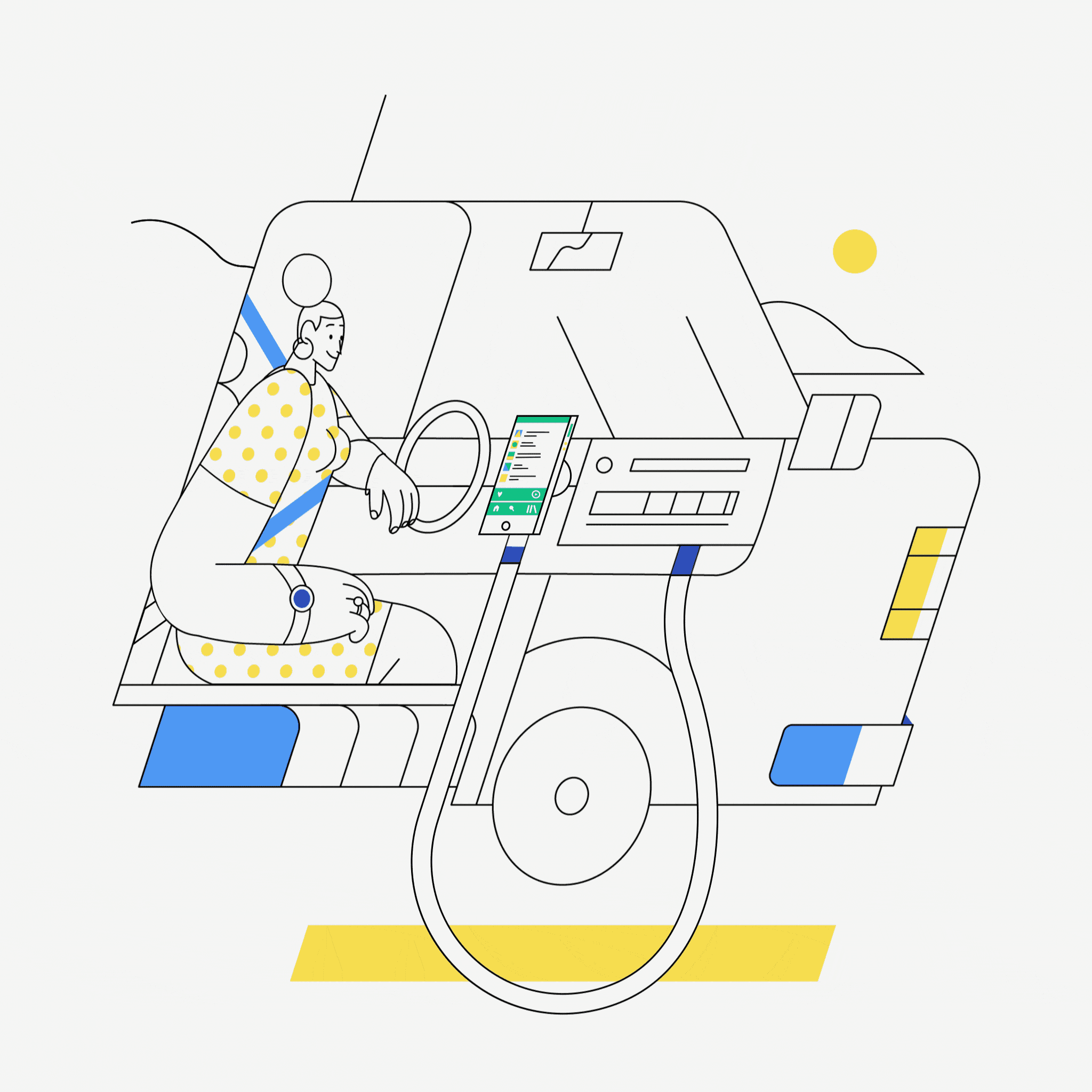
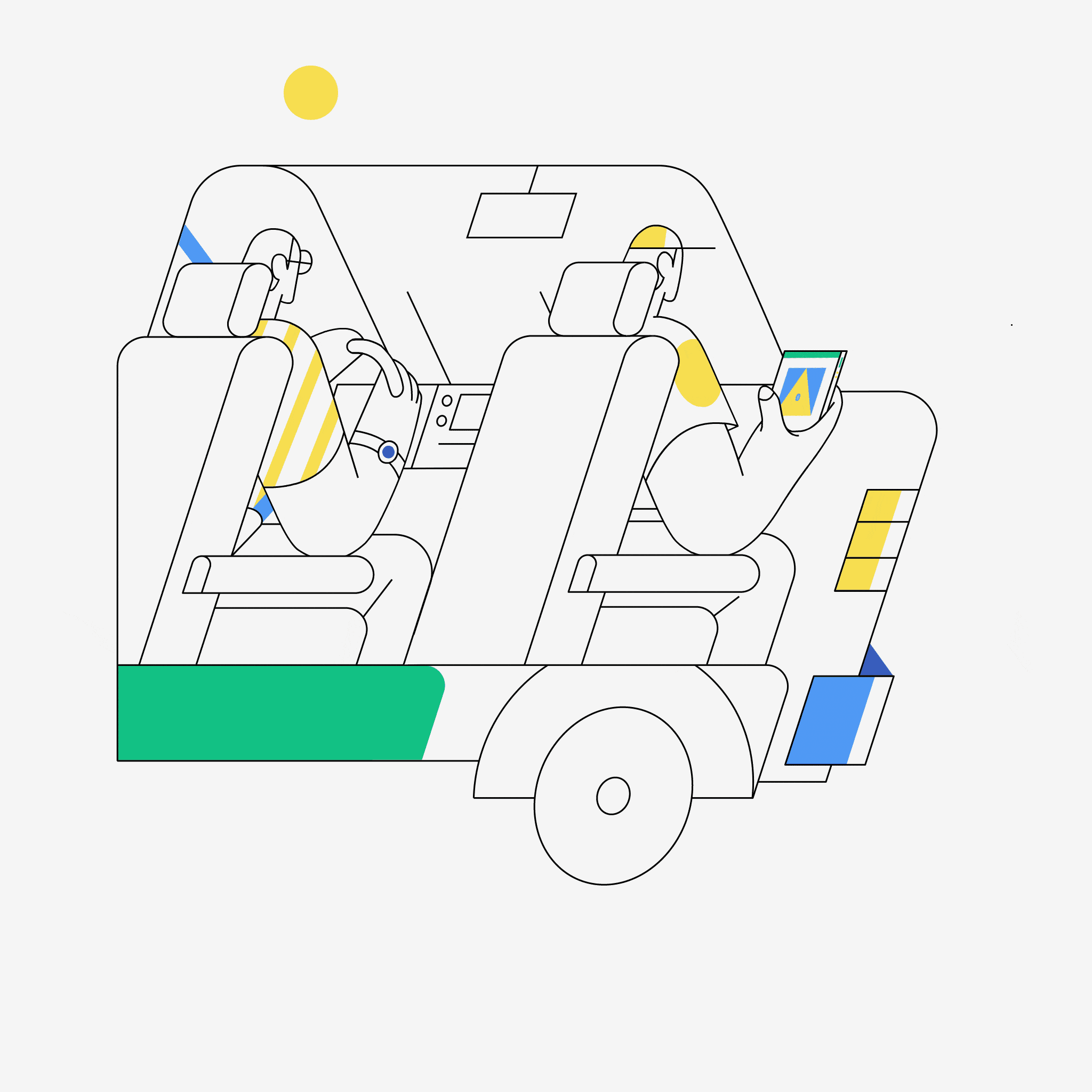 Use Bluetooth to go wireless and enjoy all the functionalities of your smartphone or tablet.
Use Bluetooth to go wireless and enjoy all the functionalities of your smartphone or tablet.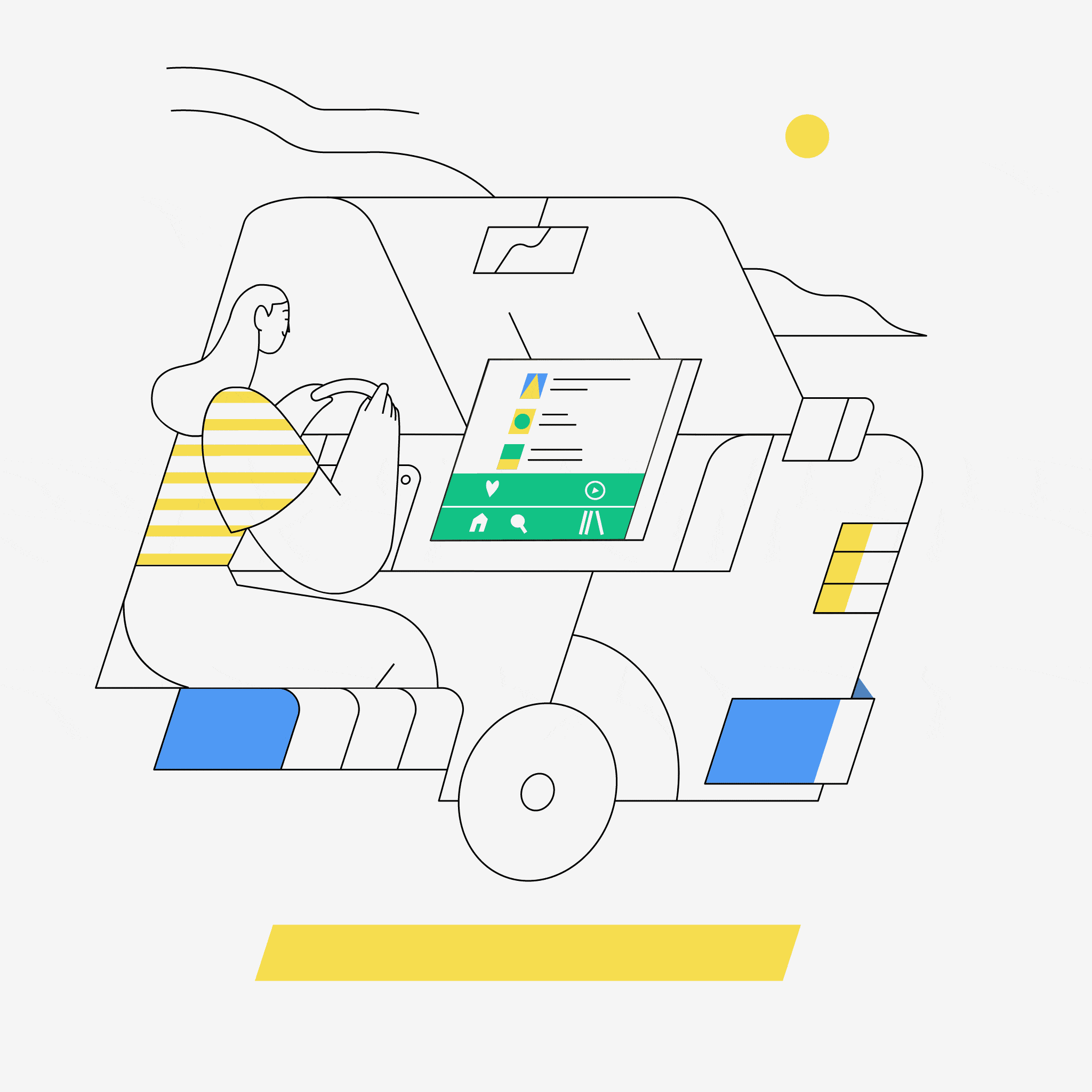
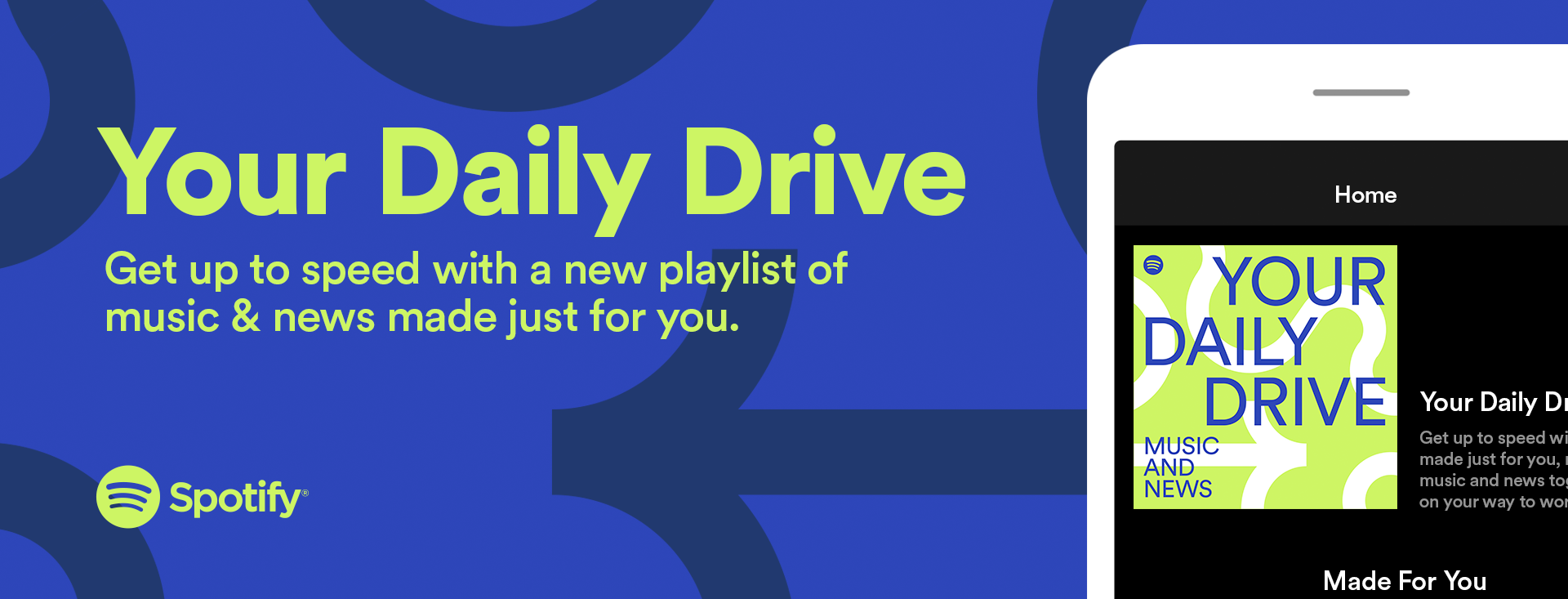
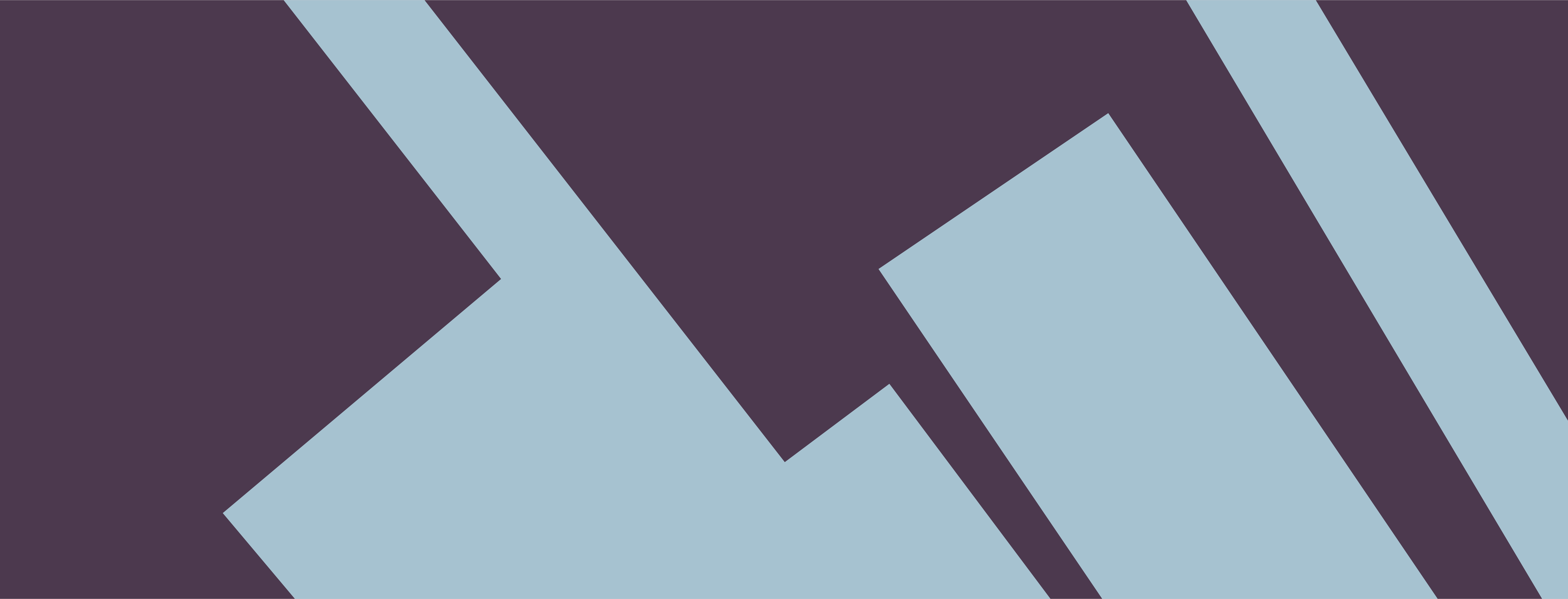

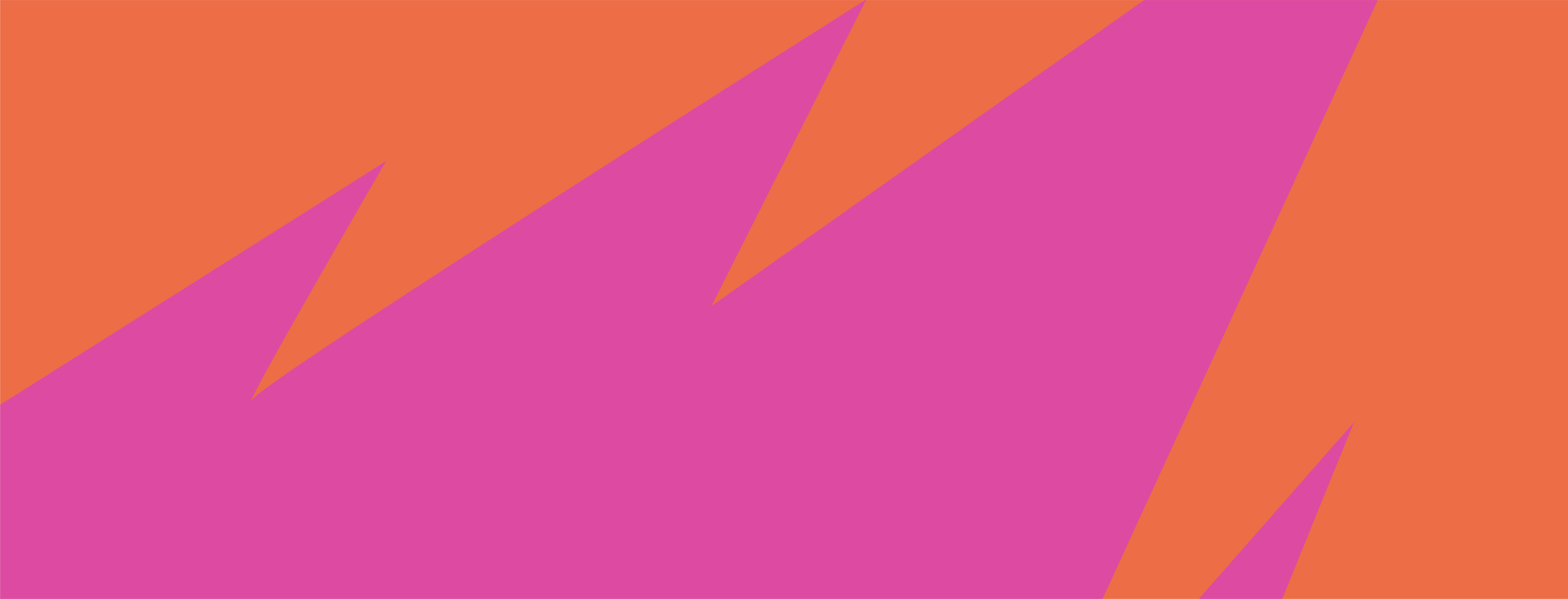


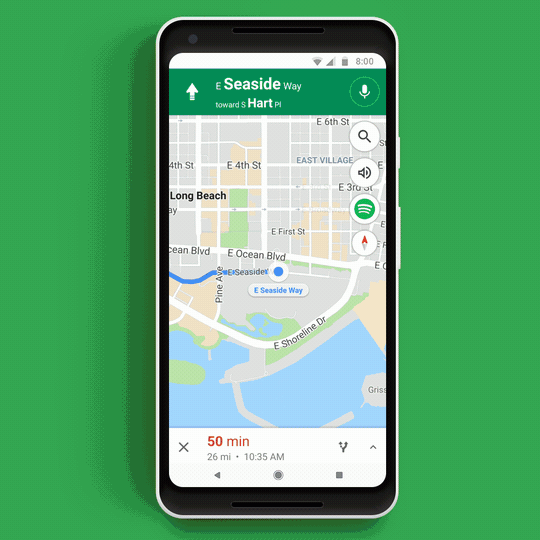
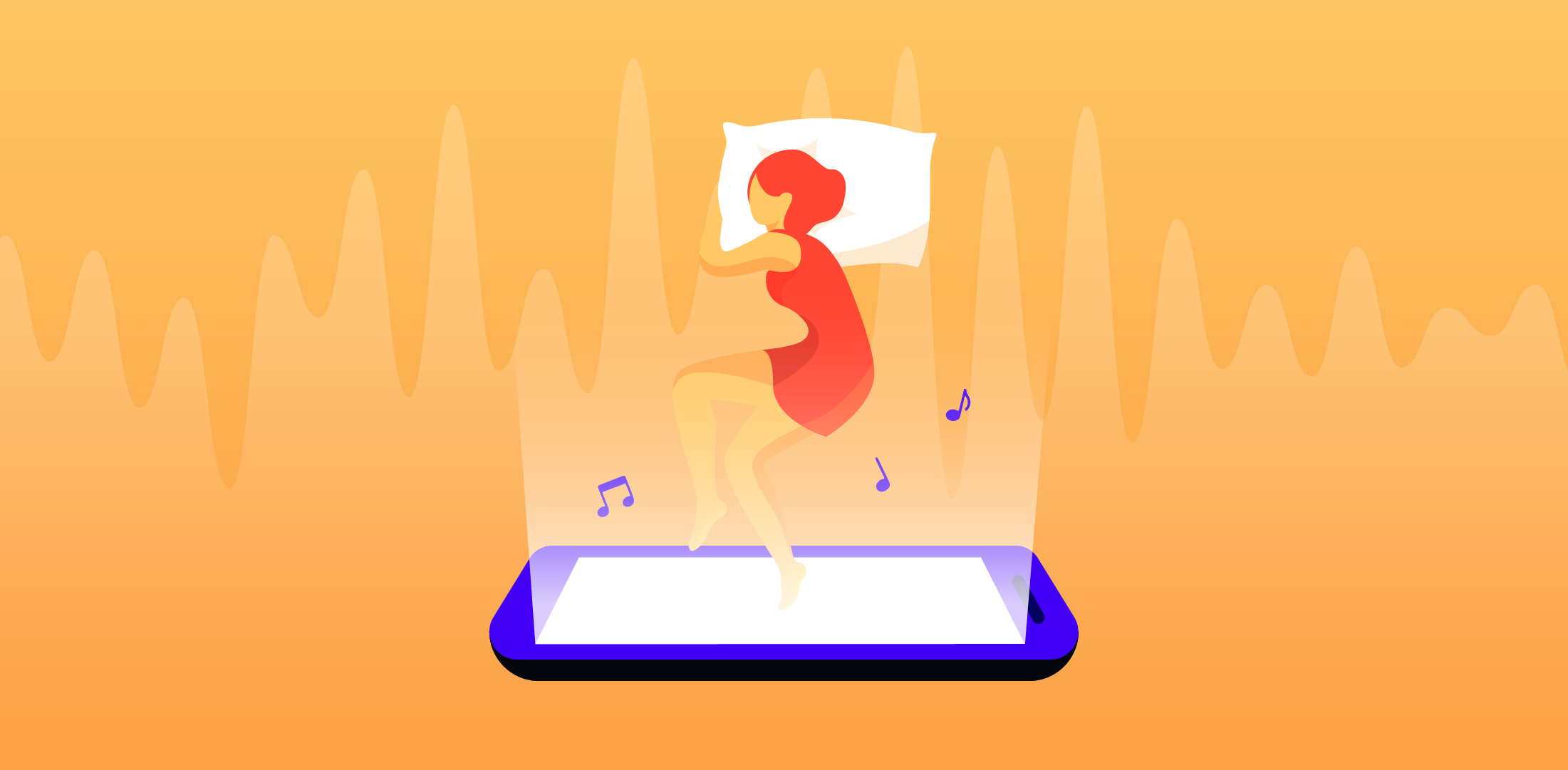

Recent Comments